Steps to Learn How to Reconcile Accounts in QuickBooks desktop or online:
Reconciling accounts in QuickBooks is an easy-to-implement step-by-step procedure. And to learn this procedure, you simply have to go through this piece of writing. Just like balancing the chequebook, it is essential to review the accounts in QuickBooks, so as to ensure that they match the bank and credit card statements. The entire process is said to be reconciling. You can read this segment carefully to find out the entire process to reconcile accounts in QuickBooks.
Why is Bank Reconciliation Important?
At the end of every month, the bank shares the monthly statement of affairs. These include all the transactions that have been done by the company with respect to their bank account. Now, as we all know, preparing the book of accounts is a mandatory factor that every enterprise has to follow. But, in order to make sure that all the factors that are being included in the books are correct, it becomes quintessential to match the transaction in the books related to bank with the original Bank statement.
In simple terms, the meaning of reconciliation is to fix issues in the books of accounts as per the bank statement. This helps the accountant to make sure that all the transactions are done correctly. Also, if any values are transacted in a wrong manner, reconciliation will help us to identify that factor entirely.
How QuickBooks Reconciliation can Help you?
QuickBooks Bank Reconciliation is a great methods for those who have to deal with a great number of transactions. Thus, it is perfect for every business enterprise. As we mentioned earlier, the Reconciliation process is recommended to be performed every month in order to save ourselves from getting error reports in a bulk. So, the two major aspects where Bank Reconciliation can offer its aid and speed up the process are:
- Timely updates regarding any sort of fraudulent transactions.
- Easy and precise report of transactions that went wrong and are resolved in the swiftest manner.
Also, when you are using software to do this activity, you can even perform reconciliation every day as not only it will save you from any sort of delayed notification regarding fraud.
Read Also: How to Troubleshoot the QuickBooks Error Code 12157?
How Timely Bank Reconciliation Save you Time and Money?
Daily Bank reconciliation can offer a lot of benefits. It saves our time and money which are the two most important factors for a businessman and an organization as a whole. With daily reviews, the sanity of the accounts and financial books are maintained and it also helps us to easily recognize any and every problem before it can become a major issue. So, these are the factors that timely bank reconciliation can save you from:
Frauds:
One of the major issues that a company might get themselves into is the element of fraud. For a business where big and continuous transactions are happening, any corrupt person can perform small transactions and this can affect the entire accounting aspect of the organization. But, with QuickBooks Bank Reconciliation, it can save you from frauds keeping a check as per the anti-fraud guidelines which are:
- Whether the transactions are performed without authorization?
- Is there any sort of tampering with the original records in the financial books of accounts?
- Who has to perform unapproved transactions from accounts of the company?
Errors by-Mistake:
Unlike fraud, there are times when people make a mistake in the transactions. It is quite a common factor and this is why it requires machine level precision to find out errors which QuickBooks Bank Reconciliation software can easily perform. So, here are some of the factors to be taken into consideration:
- Complete analysis and information regarding the funds that are available in the bank account.
- Early notification regarding the depletion of funds so that the bank fee charges can be prevented.
- Saving transactions from bouncing and ultimately saving the penalty.
- Precise tracking of Outstanding checks.
- Quick reviews and easily catching transactional errors.
All the information regarding the payments made by the customers and timely reminder for any actions that are required.
Read Also: How to Add an EIN to Existing QuickBooks Payroll Subscription?
Convenient Steps to Reconcile Your Accounts in QuickBooks
Here is a complete guide which you can follow in order to reconcile the bank statement with office records:
- Make sure that the bank statement has been collected from the bank account.
- Fill the correct amount balance of both bank and credit card in QuickBooks for the opening of the accounts.
- File all the transactional details from your end of the records.
Reconciling accounts can be intimidating. This video will help make the task more reasonable.
Steps to Reconcile an Account in QuickBooks Online
- Move to the navigation bar.
- And then, opt for Accounting.
- Opt for Reconcile option.
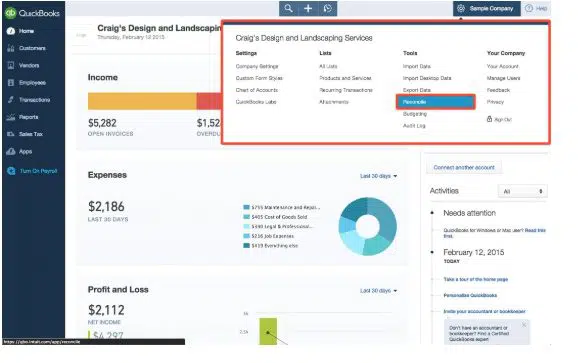
- Now, you will see a window with the question- which account do you want to reconcile?

- Choose the checking account from the drop down menu, and then reconcile each of the connected bank and credit card accounts one at a time.
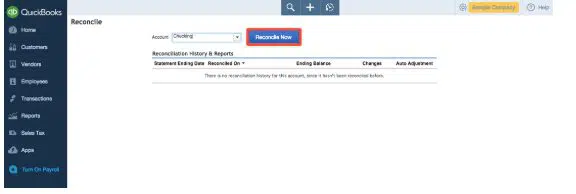
- After that, enter the values for ending balance and ending date from the bank statement in box on the screen.
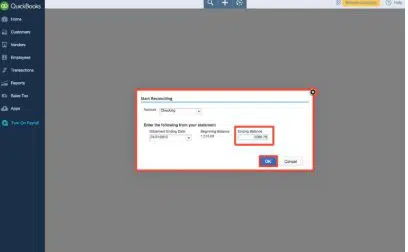
- And then, look at the QB account line by line.
- Next step is to match individual items amount to the corresponding entries in the bank statement.
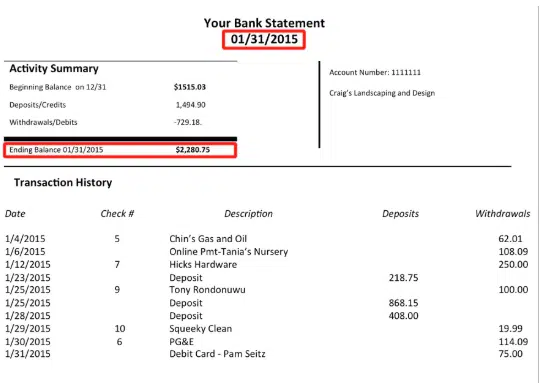
- Match the aggregate totals to the corresponding entries in the bank statement.
- Once done with that, carry out this process.
- $0 should be the difference between the bank statement and the QB account.
- The final step is to hit on the finish now button.

Read Also: How to Fix QuickBooks Error 6000 832?
Wrapping-up!
Once all of this information is included in the software, it will perform the reconciliation and all the errors and unapproved transactions will be reported to you automatically. Also, we hope that you find this article helpful. However, if you have any query or you require ant kind of assistance, you can call our QuickBooks desktop support team.
Related Articles:


