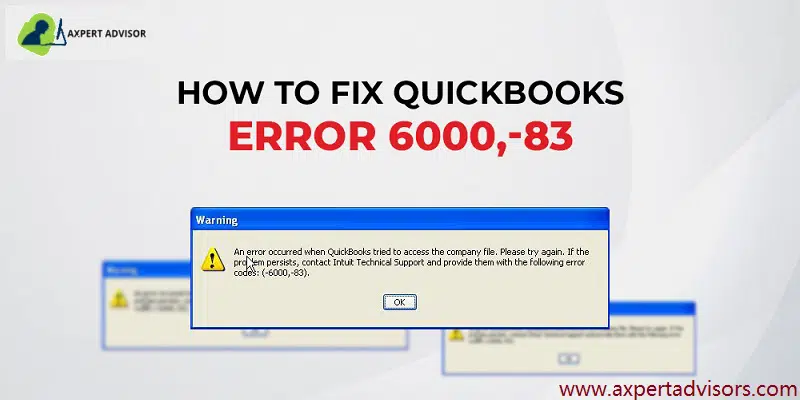Here are the reasons and solutions of QuickBooks Error 6000 83:
Business owners and accountants find QuickBooks immensely useful in handling the accounting operations of their business. This software is specifically recommended for all small and mid-sized business owners who can’t hire too many employees or pay external service providers. Some of the most complex and exhausting tasks that this accounting software performs with ease are bookkeeping, sending invoices, tracking growth, managing cash flow, and preparing taxes. Thus, it saves both time and money. Errors, however, may occur at any time and they may be strenuous and frustrating. QuickBooks Error 6000 83 is one such error that may put all your accounting operations on a halt.
One of the common error that users often report or look for solutions for is QuickBooks Error code 6000 83 which is a company file error. This issue oftentimes occurs when users try to access, create a backup or restore the company file.
Read also: Learn the easy steps to fix QuickBooks error code 30159
What Is QuickBooks Error Code 6000, 83?
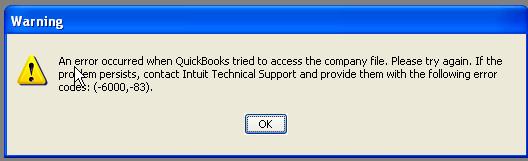
This error generally occurs when a user tries to access the company file but the company file couldn’t open due to some reasons. There might be numerous possible reasons behind this error. We recommend that you should check every possible cause manually to rectify the error and then attempt the solution steps to resolve it. You may see the following error messages on your computer display when Error -6000, -83 encounters.
| Error | Description |
|---|---|
| Warning | You do not have sufficient permissions to the specified folder. To use QuickBooks in a multi-user environment, you must have read/write access and create/delete rights to the folder where the company file is stored. |
| Warning | An error occurred when QuickBooks tried to access the company file, |
| Warning | Unable to access company file error: – 6000, -83 |
| Error | We’re sorry, but QuickBooks can’t open your company file. |
Along with this, users may face other company file errors as well that belong to the 6000 series. Multiple reasons trigger Error Code 6000, 83 in QuickBooks desktop and there are different solutions to fix them. Here are some of the most reliable troubleshooting steps that you can try. This article is created to discuss all the possible reasons and appropriate solutions for such an error Thus, keep read on and have all your questions answered.
Possible Causes of QuickBooks Error 6000, 83
One or more of the below-listed conditions may cause this error:
- Your company file or the folder housing your company may be damaged.
- The system firewall is blocking the QuickBooks programs and files.
- Incorrect file extension
- There are Insufficient permissions for your network server, Windows user, or QBDataServiceUserXX
- QuickBooks installation may have corruption or is incomplete.
- The company file is being hosted by more than one workstation.
- Access to the company file is restricted by the server.
- Your antivirus is restricting access to QBDataServiceUser.
- More than one computer trying to host the company file.
Common Symptoms of QuickBooks error 6000, -83
- The error code appears on the screen and the program window crashes.
- Windows respond sluggishly to the keyboard inputs.
- The system freezes repeatedly.
Easy Solutions to Troubleshoot QuickBooks Error Code 6000 83
Multiple reasons trigger QuickBooks Error Code 6000, -83 and there are different solutions to fix them. Here are some of the most reliable troubleshooting steps that you can try.
Condition 1: You were Trying to Open a Company File That’s Stored on a Windows Server
Solution 1: Use the QuickBooks File Doctor tool
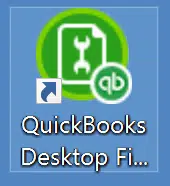
- First of all, Download the latest version of QuickBooks tool hub program (if you don’t have one already) and run it.
- After that follow onscreen instructions.
- Finish the installation and open the tool hub on your system.
- Now navigate to the Company File Issues tab and click on Run QuickBooks File Doctor tool option.
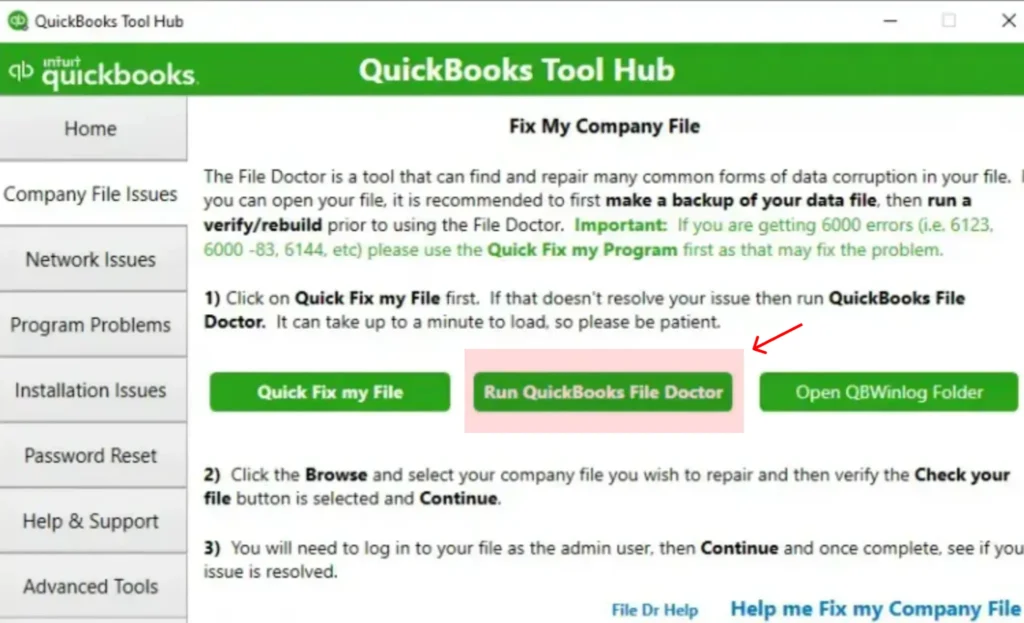
- The file doctor will automatically detect the company file problem and then try to resolve it.
- Restart the computer.
Solution 2: Turn off Hosting on Systems That Attempt to Access the QuickBooks File Over the Network
In case you use QuickBooks Desktop on multiple systems, configure just one to host the company file. Here are the steps that you can follow to turn off hosting on computers.
- Open QuickBooks Desktop, choose File menu, and then hit on Utilities.
- You may see either of the two options:
- Host multi-user access – It denotes your computer is not hosting your company file and you can move on the next system.
- Stop hosting multiple user access – It will show up a window where you have to click Yes. While performing this step, you should be aware the company file window should be closed, choose Yes and proceed to the Next computer.
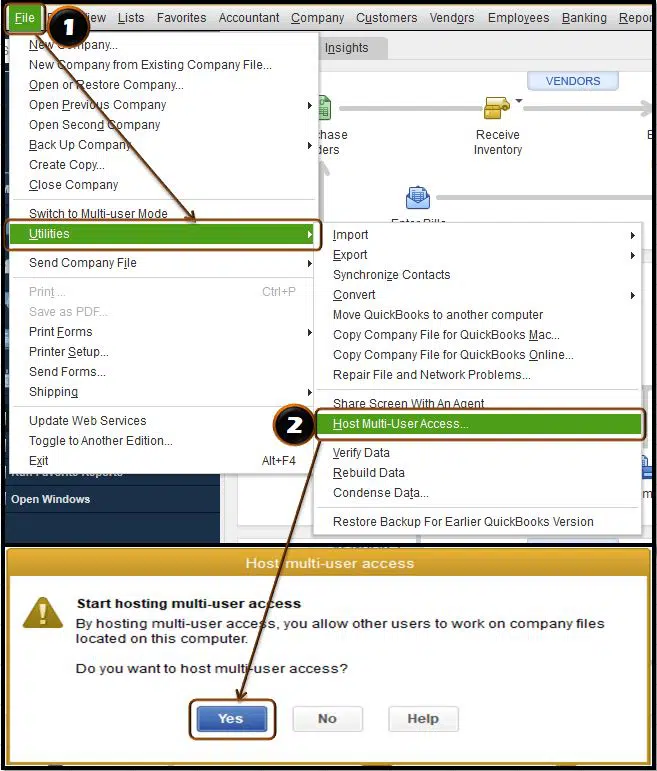
- Choose “Host multi-user access” after repeating the steps.
Solution 3: Manually Resolve Error message -6000, -83
1. Configure your system Firewall and other security software settings
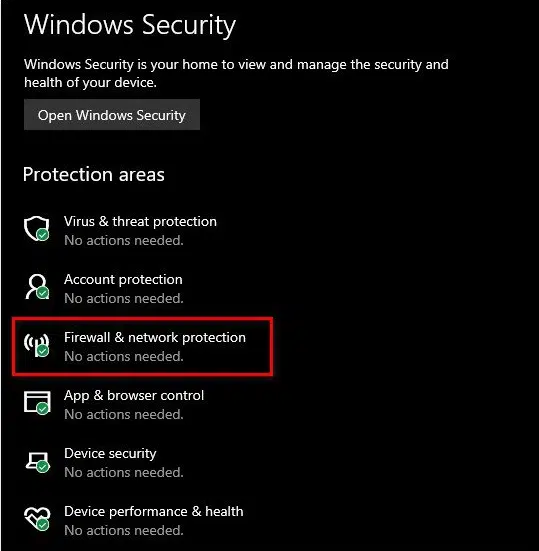
- You need to configure the firewall and internet security settings for QuickBooks and also network access to view the exceptions needed.
- Perform the instructions from the firewall maker’s website to configure the firewall to allow internet access to QuickBooks files.
2. Verify the permissions to access the QB company file
- For confirming that permissions are arranged correctly, you need to see the setup folder & file permissions to share the company files.
- In case you want to place permissions, then move to the set windows access permissions to share the company files.
3. Scan the QuickBooks company files
- Initially, you need to click on Windows or the Start menu.
- After that, choose the Programs and select QuickBooks and click on QuickBooks database server manager.
- Furthermore, you now have to head to the QuickBooks database server manager screen and hit a click on Add folder tab and search the folders that have QuickBooks company files.

- After the QB folders are added, then hit on the Start Scan tab.
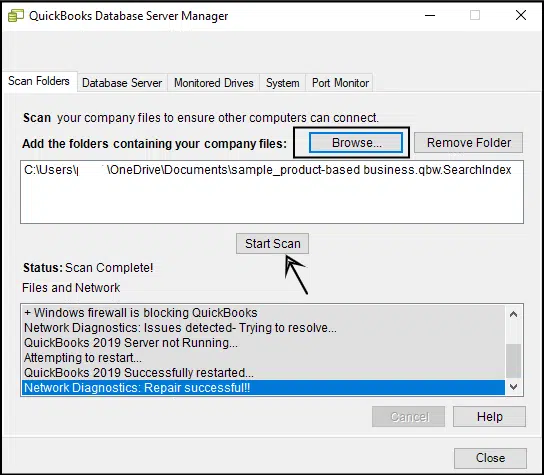
- Now, under the QuickBooks company files, you need to Check the files.
- Lastly, browse to the files and folder that have the company files. Ensure that the qbw and .nd file was created or built for each of the company file.
4. Check the hosting on the systems
- You need to open the QuickBooks application and move to the file and select Utilities tab.
- From the list:
- If the Host multi-user access option is present, then it indicates that the system is not hosting the company file.
- Else, Stop hosting multi-user access should be selected.

5. Open the company file from a different location
- At first, you need to host the system to open the company file.
- Move to the system where the company file is saved.
- If the only system that stores or installed the server is hosting the system, then you should move the company file to some other location.
- Now open the software and also the company file that is facing the issue.
- In case you are capable of opening the company file, then check the company file.
- Else, move to the other step.
- If you are getting instructions from the software to rebuild the company file, then do the same.
- Now copy the QuickBooks file to another location.
- At first, open and access the folder having the company file.
- After that, right-click on the File name and hit on the Copy tab.
- Afterwards, hit a right-click on the Empty area and hit on the Paste tab.
- Now turn on QuickBooks and open the company file on the desktop.
- In case the QuickBooks company file opens, then copy the file back to its original location.
- Make sure that the original company file name is renamed before copying the file that is freshly opened from the system.
Solution 4: Edit the Hosts File
One should edit the host file on the desktop with the correct IP address and Windows server name.
- Initially, you need to close the QuickBooks.
- After that choose the Start menu and computer on the server.
- Then move to the following location:
- C:\Windows\System32\Drivers\Etc
- C:\Windows\System64\Drivers\Etc
- Furthermore, you need to double click on the Host file.
- Now choose Notepad.
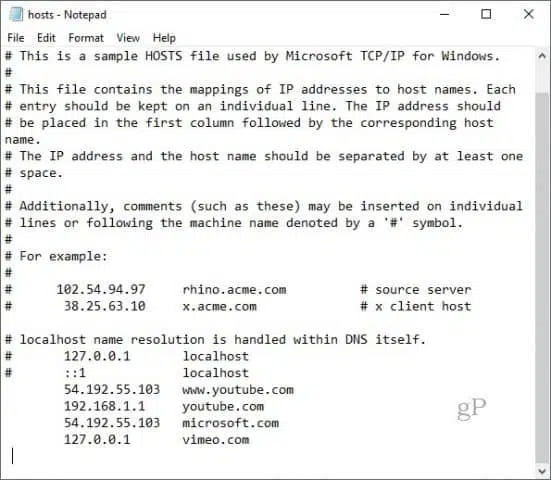
- In the next step, you need to enter the IP address followed by the system.
- The name server will have the Workstation IP and system name while the workstation will certainly have the web server IP and also computer name.
- When entering these details, you are suggested to use the Tab key instead of the Space bar to differentiate between the IP address and the system name.
Read also: How to reconcile in QuickBooks for Mac?
Condition 2: You Were Trying to Restore the Company File
Solution 1: Check if the File Name and the File Path are Leading to the Error
QuickBooks accounting software keeps every file name and path at the time we try to restoring the backups. You need to make sure that the file name should not contain any special characters in the file and the path.
Solution 2: Repair QuickBooks desktop
- In the first step, you need to go to Control panel and open the Programs and Features option.
- After that click on Uninstall a program tab.
- Moving ahead, you need to select QuickBooks desktop from the list.
- And opt for Uninstall / change.

- In next step you need to click on continue < Next < Repair < Next < Finish.

- Run QuickBooks. Try to open the company file.
Read Also: How to Fix QuickBooks Update Error 15106?
Solution 3: Manage firewall settings of Antivirus for QuickBooks
- At first, open your Antivirus.
- After that head to the firewall settings.
- Moving ahead, check network issues and exceptions.
- Follow the instructions for firewall settings.
- Now get internet access to QuickBooks files on all systems.
- If this does not work, disable the firewall.
Solution 4: Crete a backup of the company file in new folder
If QuickBooks Error message 6000, -83 occurred while creating a backup of the company file, you can perform the following troubleshooting steps.
- At first, you need to proceed to the File menu and then choose the Quit QuickBooks Desktop.
- After that, hit on the Windows start menu.
- Follow it by typing in the File explorer into the Search bar and then opening up the file explorer.
- In the next step hit on the My computer or This PC option from the navigation bar.
- Now you need to open C: drive.
- Furthermore, you need to create a new file folder and provide an easy name of it.
- Now follow the steps to Create a backup company file. Save the file when asked to the folder created earlier on the C: drive.
- The last step is to carry out the procedure to restore the company using the new backup.
Conclusion!
We hope that you are able to fix QuickBooks Error code 6000 83 with the help of the solutions entailed in this article. In case the issue pervades or if you want to stop this error code from reoccurring, you can contact us at our QuickBooks enterprise error support team and rest assured of a quick and precise solution. Our experts are available 24 x 7 to provide you with complete support.
You may also like:
How to Fix QuickBooks Payroll Error Code 557?