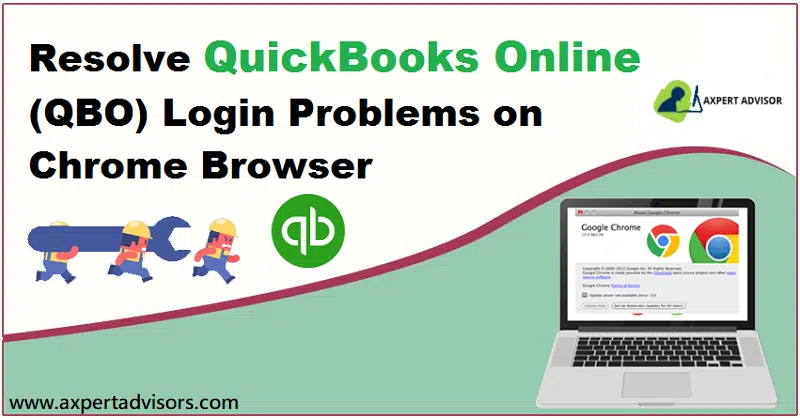Here is what you can do when you face QuickBooks Online login problems in google chrome
QuickBooks Online is a top-rated web based accounting software. The software enables users to create and send invoices, manage expenses, and prepare for taxes. If you are a user of this software, you might be familiar of errors and glitches may appear at any time while operating the software. In this blog post, we are going to discuss QuickBooks online (QBO) login problems with chrome.
There are multiple reasons behind the occurrences of this issue. In order to resolve these login errors you may take help from our online support team by connecting with professionals using dedicated helpline.
Most of the times you face you are not able to login in QuickBooks Online (QBO) due to the security enhancements set by Intuit. To resolve this issue your account needs to be updated to a new Intuit account with enhanced security. When you face login issue in your chrome browser you may see the following error message on your desktop screen:
[WebPage cannot be found, Error 404: File Not Found, OR [QBO is currently unavailable, please try again later]?
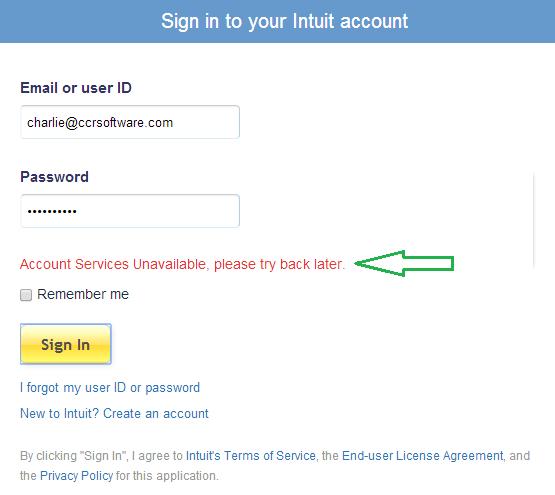
See also: What are the steps to solve QuickBooks error 15106?
QuickBooks Online login Issues on Chrome
Google Chrome is a popular web browser and appropriate for the accounting software. Sometimes, issues may appear while attempting to login to QuickBooks online in Chrome. The login issues may be of different types.
- Your computer screen displays a “loading” message on your web browser but nothing loads up.
- An error message “the services are not available” may appear on your screen.
- The sign-in screen and screen to choose my company may show up in a loop.
What Causes Intuit QBO Login Problems?
The list of causes is not huge, a few factors in general affect the QuickBooks login on chrome. These factors include the following:
- If you haven’t signed out properly from the previous session.
- If someone has logged in QuickBooks online from a different system or location with the same sign-in credentials, then this type of issue could be seen.
- Another reason behind the occurrence of any such issue can be some firewall or antivirus blocking the access.
- Antivirus and other firewall applications are blocking you from accessing the QuickBooks online.
- If old history or cache is slowing down the performance of Google chrome.
Solutions to Fix QuickBooks Online (QBO) Login Problems for Chrome
Check out the following easy troubleshooting steps to fix QuickBooks online Google Chrome login issues:
Method 1: Use Chrome Browser in Incognito Window
If you face login issue with Chrome, you can try logging to QuickBooks in incognito mode in Chrome. When you use Chrome in incognito mode, you can browse the internet without being recorded and your online activities don’t show in history either. Also, using QuickBooks Online on Chrome in incognito mode is as simple as using it in normal mode.
Here is how you can use Chrome in Incognito or private mode:
- Once a Google Chrome window is up on your screen, click on “Customize and Control Google Chrome” (three dots at the top right-hand corner) and select New incognito window, which is the third option.
- You can also use short cut keys – “Ctrl+Shift+N” keys.
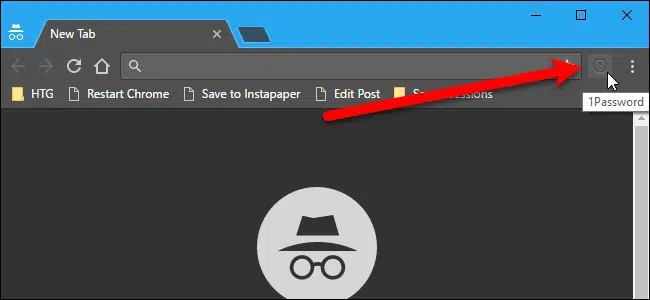
- When chrome opens in “Incognito mode” You will be able to see “Incognito” on the top right-hand corner.
Method 2: Clear History and Cache to Resolve the QuickBooks Online Login Problems
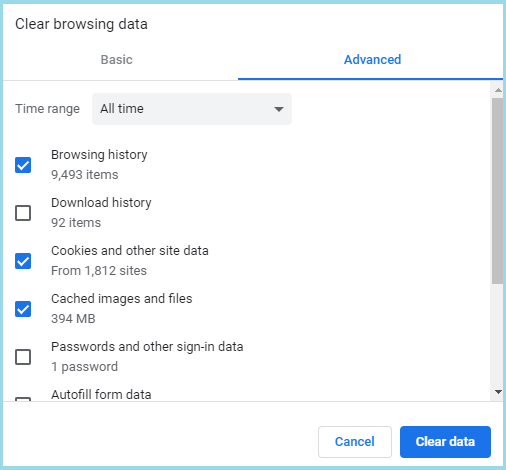
If the issue persists even after using QuickBooks Online in incognito mode, you can try this step. The login issue may also be caused by old history or cache as they may slow down the performance of Google Chrome when you try to open QuickBooks accounting software. Users are required to Clear all the history or cache so that it can help you fix the login issue.
- Firstly, hit on the “Customize and Control” Google Chrome icon on the top right and choose “Settings“.
- Now, Opt for the “History tab” on the left and then hit on the “Clear browsing data” button.
- When you hit on “Clear browsing history“, several boxes will appear on the screen.
- Afterwards choose the appropriate box.
- And then just clear everything, including cookies, cached images and files, and other site and plug-in data.
Read also: Enter or delete transactions by batch in QuickBooks
Method 3: Create the Additional Chrome User
You can also get rid of the login issue by creating an additional chrome user to use QuickBooks Online. Here is how you can create an additional chrome use:
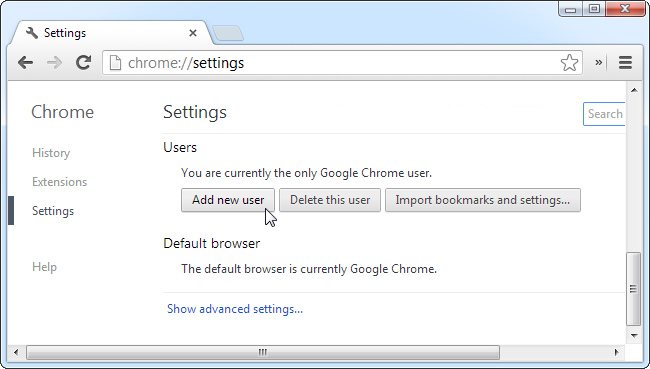
- Open Chrome web browser and hit on the “Settings tab” on the left.
- Find the “Users” section at the bottom of the page.
- Opt for the “Add new user-box“.
- HIt an icon, type a name, leave the create a desktop shortcut and choose the “Create” button.
- The “New user” icon will appear on the top left corner of your web browser. Hit on it if you want to switch between different users.
Method 4: Use a Different Web Browser
If you still face any issue in logging to QuickBooks Online in Google Chrome, try using a different browser. See if you have Internet Explorer or Firefox. You can also download them from the internet for free.

Method 5: Verifying Google SSO can Fix QuickBooks Online Login Problems
SSO basically refers to the Single sign-on. One of the updates of Google and QuickBooks stated that QuickBooks users using iPhones and iPad that will not be permitted to log in to QuickBooks online app using a Google account. The iOS mobile users can use a Google account for the login process. Thus, if in case you are using iPhone and trying to sign in to QBO with the google account, then avoid wasting your time doing that. You can use Intuit account credential for the login process. Put the user ID and password and log in to QuickBooks Online using the Intuit account.
Also read: Resolve QuickBooks crash com error while mailing Invoices
Advanced Steps to Rectify QuickBooks Login Issues with Chrome
Check out the latest solution steps to resolve the QuickBooks online login problems.
Step 1: Checking the SSL Setting of Internet Explorer and Mozilla Firefox
Fox Internet Explorer
- You need to tap on the “Windows + R” tab, and then type “inceptl.cpl“, followed by hitting on the “OK” tab.
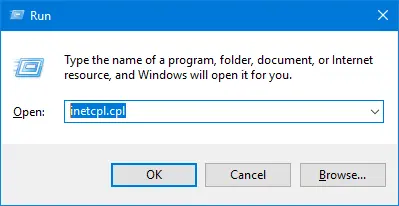
- Now, launch up the “Advanced tab“, and then scroll down to the “security” option.
- Moving ahead, you need to mark both “SSL 2.0 and SSL 3.0” turned on by check-marking then and then hit the “OK” button.
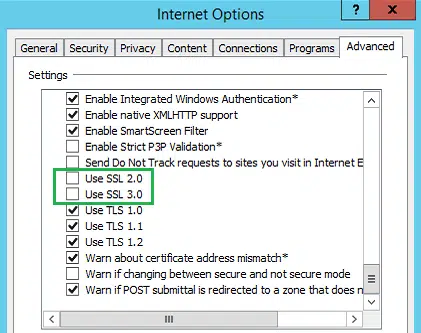
- The last step is to “open the browser” and then “sign in” at “https://qbo.intuit.com“
For Mozilla Firefox
- You need to first, launch the “Mozilla Firefox“.
- And after that, type in “config” in the address bar and just hit “Enter“.
- Once done with that , type “tls” In the search bar.
- Followed by, double-clicking the “tls.version.min” from the shown preference names.
- Then, you need to type the “integer value” according to the TLS/SSL version you wish to enable.
- Next, hit the “OK” tab.
- And the final step is to “close the browser” and open it once again.
Step 2: Check and Change Some Additional Privacy Settings
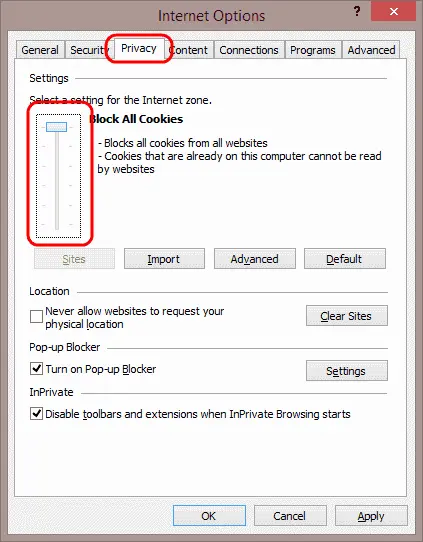
- First of all, the “privacy settings” must be set to “medium” or “lower“.
- Then, manually “allow access” to “https://qbo.intuit.com“.
- And after that “enable cookies“.
- The last step is to close all the browsers and try to sign in again.
Read Also: What is QuickBooks auto data recovery?
Summing up!
We hope that this blog post helps you to fix the QuickBooks Online login problems on Google Chrome. If not being able to log in to QuickBooks Online on Chrome can be frustrating and delay your work. You may also check the web browser’s setting if the issue occurs while logging into QuickBooks. If in case nothing works, you can contact us and speak to our QuickBooks online error support experts. They are experienced experts.
You may also like: