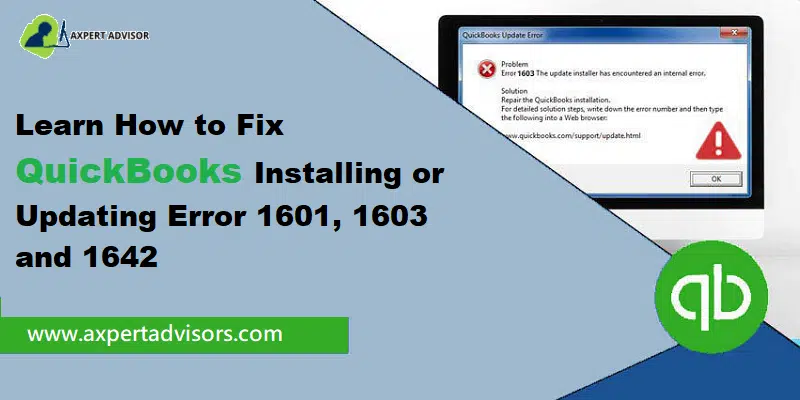QuickBooks Desktop, as accounting software is used by several business organizations to keep track of their finances and business transactions. It allows organizations to generate the payslip of their employees, and file tax returns. It helps the organization to keep its financial files in one place. Additionally, providing a secure portal that can only be accessed by the authorized user. Additionally, it also restricts multiple users from accessing the company’s financial records. However, sometimes it faces QuickBooks Error 1601, 1603, and 1642, because the software is not installed successfully.
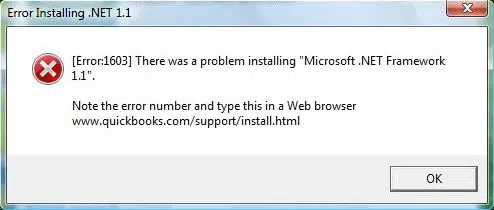
The QuickBooks Error 1601, occurs due to the inaccessibility of the windows installer, and Error 1603 occurs due to issues that occurred while installing the Microsoft .NET Framework. Additionally, Error 1642 is an error that occurs while installing QuickBooks as the Framework is not correctly installed.
These Errors Show Up in Different Forms
Although all three of these errors are installation errors, they all show up in the form of different error messages.
Error code 1601: ”Windows Installer is not accessible.”
Error code 1642: ”Error installing Microsoft .NET Framework when installing QuickBooks.”
Error code 1603: ‘‘There was a problem installing Microsoft .NET Framework.”
You may read also: How to Fix QuickBooks Update Error Code 15227?
Major Causes Behind the QuickBooks Error 1601, 1603, and 1642
The install errors can be caused as a result of various causes. These causes are of varied categories and require different methods to rectify. Let’s go through a list of the potential causes that may instigate the errors:
- The Quickbooks Installation got corrupted
- Issues with the Microsoft Installer
- Issues with the Windows operating files.
- Accidental removal of Quickbooks-related files.
Steps to Fix QuickBooks Install Error 1601, 1603, And 1642
QuickBooks Error 1601, 1603, and 1642, generally occur due to installation problems. This can be because of Windows Installer being damaged, corrupt sources, viruses, etc. A user who knows how to operate a computer and can follow instructions will be able to fix the problems. Hence let us understand the ways in which the error can be resolved.
Step 1: Disable Any Current Antivirus
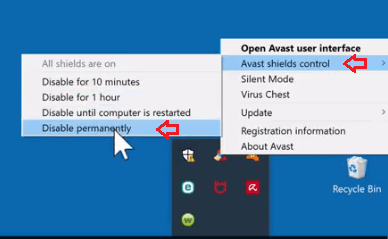
One of the ways to fix QuickBooks Error 1601, 1603, And 1642 is to disable the antivirus. Follows the steps given below to disable it.
- Hit on the Start button on the Desktop.
- Then, head for Settings. A setting window will appear.
- Opt for the Update & Security option. And then pick the Windows Security.
- In the window, choose the Virus & Threat Protection, and hit on Manage Settings/Virus & threat protection settings.
- In the setting, look for Real-Time Protection, and turn the option off.
Step 2: QuickBooks File Doctor Tool Can Prove Effective in Fixing the Quickbooks Error 1601
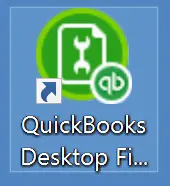
The QuickBooks doctor tool helps you in resolving many problems and is the best solution for any QuickBooks error. Follow the steps given below to fix these install errors.
- Download the QuickBooks Doctor tool, and install it.
- Open the file doctor tool, and fix the corruption issues that it shows.
- Install all the updates that the tool shows for an operating system.
- Look for updates for drivers and install them.
- Manually repair the .NET Framework. This will fix the QuickBooks issue.
Read Also: How to Deal with QuickBooks Error Code 1321?
Step 3: Repair .NET Framework Using QB Install Diagnostic Tool
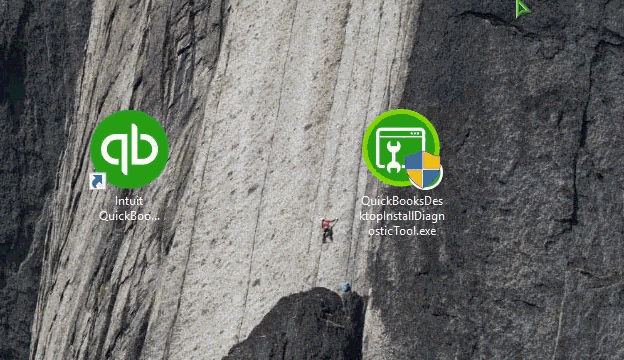
One of the ways to fix the issue is to reinstall the .NET Framework and repair it. Follow the steps given below to reinstall and repair, and fix these errors.
- Download QuickBooks install diagnostic tool and install it correctly.
- Close the programs that are running. And double-tap on the QBInstall_tool_v2.exe to initiate the installation.
- The Install diagnostic tool will diagnose the process. After completion of the process, restart the computer and make sure that all the components are updated.
- Now you would have to update the Windows Operating system.
- Go to the Windows start button, and type windows update in the search bar.
- Select Check for updates. And all the recurring updates will be downloaded and installed.

Step 4: Checking if QuickBooks is Correctly Installed for Microsoft .NET Framework
Reinstalling the QuickBooks for Microsoft .NET Framework is one of the most effective ways of fixing the error. Follow the steps given below:
- First, uninstall QuickBooks so that it can be reinstalled again. Go to the Control Panel and tap on the Program and Features.
- Find QuickBooks in the list of software. And then hit on the Uninstall/Change tab.

- Follow the prompts from the installation wizard, and complete the process.
- Now, use the QuickBooks clean Install to rename the file.
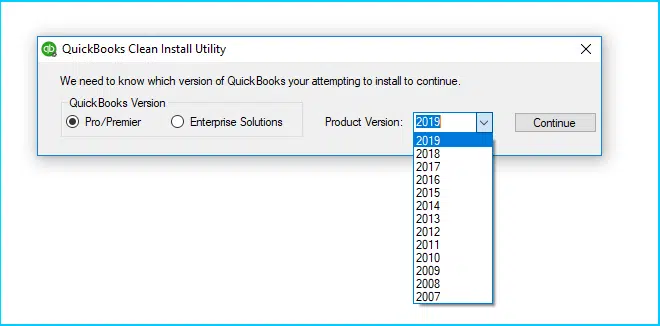
- You can rename the folder manually too.
- Now you have to install QuickBooks desktop again. Download the QuickBooks desktop software again from the official website.
- After the download is complete, double-click the downloaded file.
- An installation wizard will ask for permission, opt for Yes.
- Follow all the processes of the installation wizard and click next.
- After the QuickBooks has finished installing, hit on Finish.
- Go to the Desktop icon, and open the software again. And check whether the issue has been resolved successfully.
The QuickBooks Error code 1601, 1603, and 1642 generally occur due to the problems that occurred while the installation process. Therefore, it becomes very essential to go through the installation process correctly, without any errors, and if it will again cause some kind of QuickBooks errors.
Step 5: Repairing the QuickBooks Desktop
If the error codes still persist even after implementing the fourth step, then it is advisable to go for repairing the QuickBooks software. Follow the process below:
- Access the Control Panel after tapping on the start menu.
- Thereafter, move to the Programs and features option. Search for Quickbooks from the list and tap on uninstall/change button. Then, hit on repair button.
- Having followed the previous steps, now restart your PC.
- Now, launch your favorite QuickBooks accounting software.
- Follow the similar repairing process for the Microsoft .NET Framework 3.5 SP1 and .NET Framework 4.5.
- Hopefully, the issue must be rectified this time around.
See Also: How to access QuickBooks Desktop files with One Intuit Account?
Conclusion
The QuickBooks Desktop error code 1601, 1603, and 1642 will be resolved after you have successfully followed all the steps given above. Make sure to go through every step and do not skip any. However, if you are still facing issues contact our QuickBooks error support team of experts that specialize in the field of QuickBooks will help you immediately.
Related Posts: