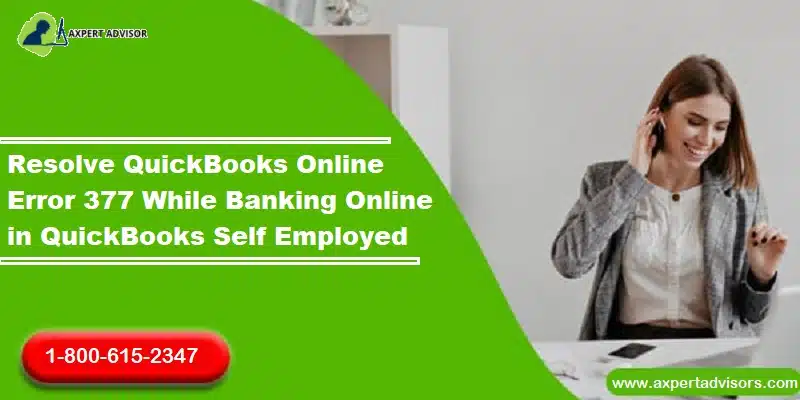Several QuickBooks users have been getting across a technical issue when downloading transactions from their financial institution. This error typically occurs in the form of QuickBooks online error 377. This error is generally caused when users do not update their bank account in QuickBooks after a recent update. Getting past this error is an easy task and requires that users stick to some basic fixes that are explained within the ambit of this blog. The error message associated with Error 377 usually states:
“The old connection is gone. Reconnect now with the new faster, more reliable one and get back on track. (377)”
“Error 377: QuickBooks has encountered a problem and needs to close.”
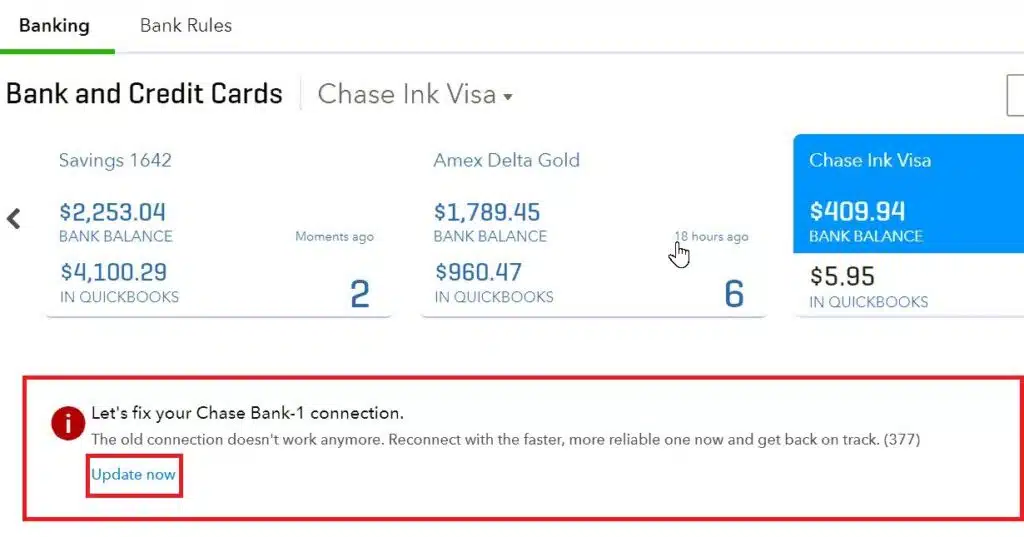
What causes QuickBooks Error 377?
- This Error is typically encountered by users when they have not updated the bank connection type in QuickBooks after the latest update and shows up while downloading transactions.
- Another potential cause of this error could be backend maintenance of the bank server for which the user should wait for a while and then try to download the transaction again.
- Poor internet connectivity can also provoke Error 377 in QuickBooks.
You may also see: How to Set up firewall and security settings for QuickBooks Desktop?
How can I fix QuickBooks Error 377?
The error can be resolved by resorting to the below given fixes. At first, users should try to fix the bank connection by updating the same, and if that does not troubleshoot Error 377, then, it is advisable to use WebConnect for downloading transactions from the bank.
Fix 1: Fix the bank connection
- The first step is to Run QuickBooks.
- Subsequent to that, advance to the Banking tab.
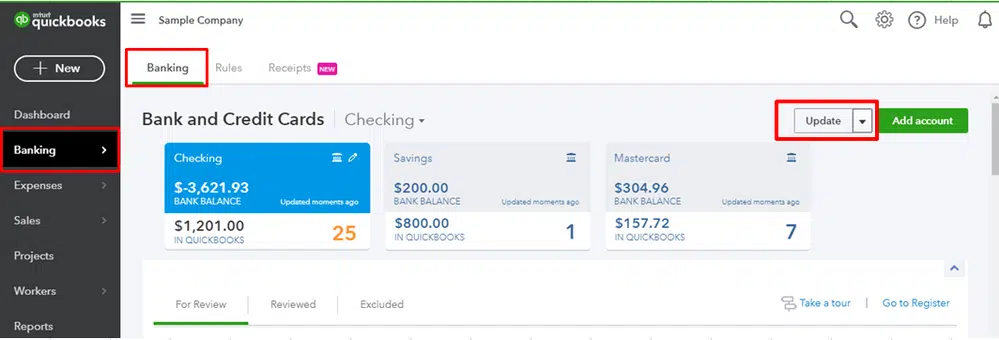
- Here, hit on Lets fix this bank connection option.
- Therein, click on Update now.
Fix 2: Download Transactions using WebConnect
If updating did not fix QuickBooks Error 377 when downloading transactions, then, users need to set up the WebConnect and download the transactions using the tool. The steps for the same are:
- Login to the Online Banking account through the browser.
- Hit on the Date Range.
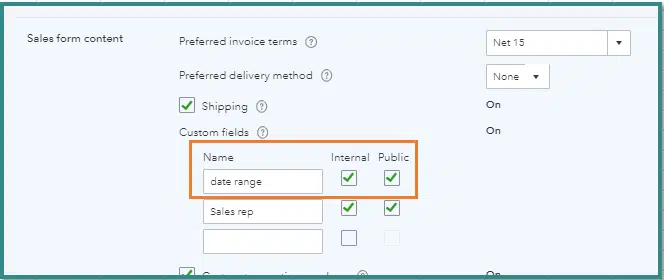
- Click on the option to download the transaction file the bank in a .QBO extension.
- Now, login to QuickBooks Online in the browser.
- Advance to the Banking tab.
- Hit on the Banking option and following that, hit on Update.
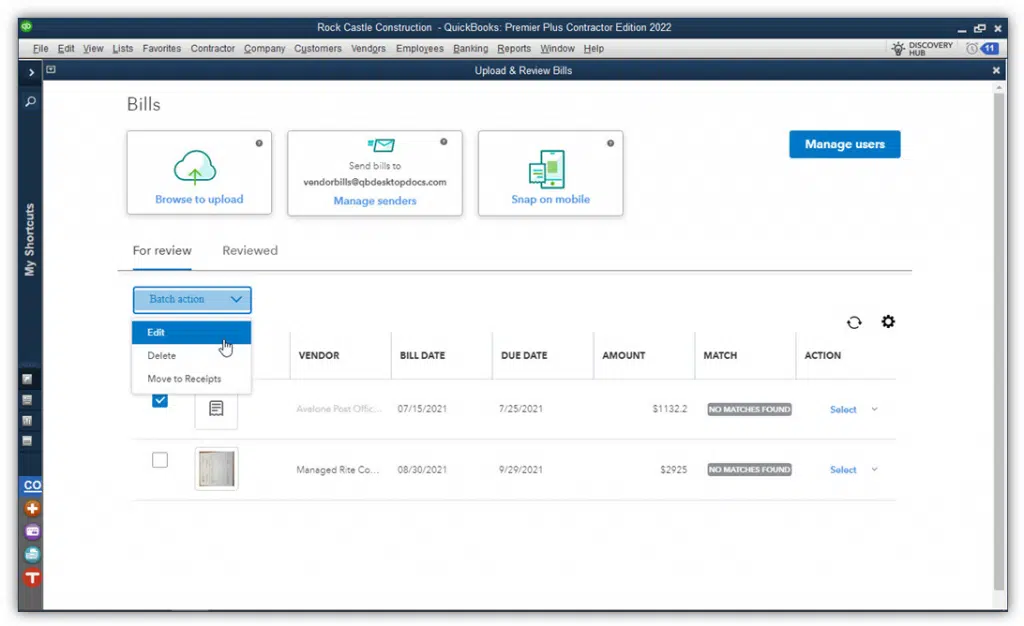
- Click on File Upload.
- First time users are required to hit on the option to Upload Transactions Manually.
- After that, hit on Browse.
- Choose the downloaded transaction file option.
- Hit on Next tab.
- Go to the QuickBooks Account drop down and opt for the account corresponding to which you wish to upload the data.
- Users have the leverage to add a new account. This can be done by hitting on the Add New option.
- Tap on the Gear icon and go to Tools.
- Then, click on Import Data.
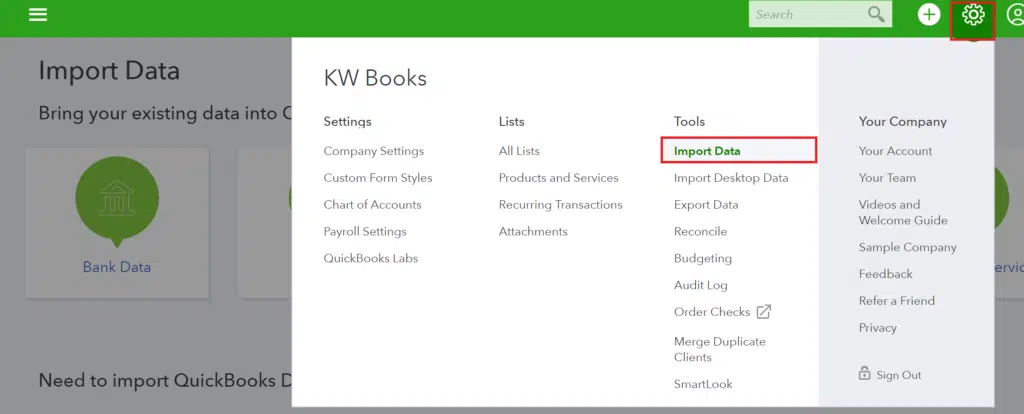
- Opt for the Bank Data and subsequently hit on Next tab.
- Finally, click on Lets Go in order to culminate.
- This should effectively resolve QuickBooks Error 377 when downloading transactions.
Read Also: How to Fix QuickBooks Closes Unexpectedly or Keeps Crashing Error?
Sum Up!
In this precise article, we have encapsulated all the relevant and practical approaches to fix QuickBooks error code 377 when downloading transaction. If you face the issue even after performing the aforementioned fixes, then it is recommended to reach out to our QuickBooks error support experts via the helpline i.e., 1-888-368-8874.
More helpful topics:
How to Fix QuickBooks Error Code C=47?