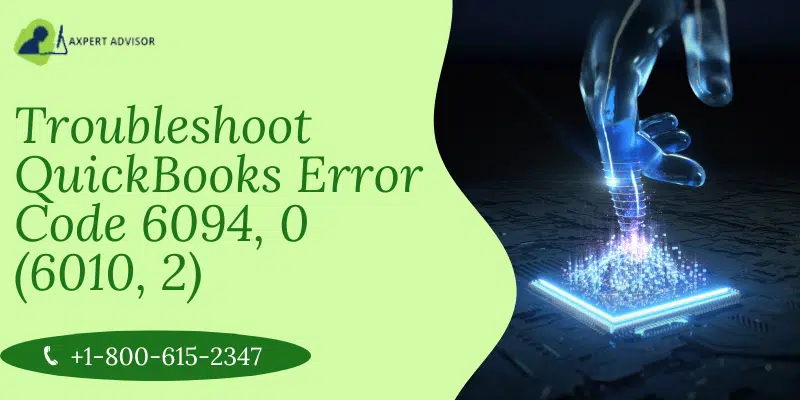A Complete Guide on how to fix this QuickBooks Error message 6094:
Are you troubling with Error 6094, 0 and (6010, 2) in your QuickBooks accounting software? Well, this error may appear in QuickBooks if you have a specific type of security software installed on your computer. Mostly this error occurs when a user try to open the QB program. This error is commonly caused by a third-party antivirus software and PC Tools Internet Security. These security software’s or antivirus software incorrectly flags QB files and blocking QuickBooks processes from accessing the company file.
You might get the following error message on your desktop screen, when this error encounters:
An error occurred when QuickBooks tried to start the database server that manages access to the QuickBooks company file. Error (-6094,0)
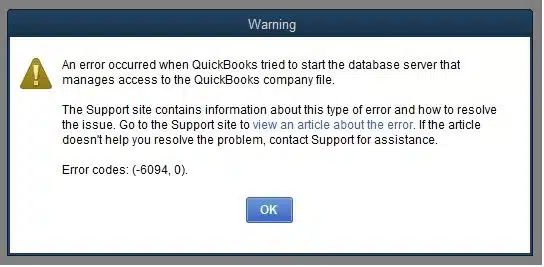
You can see also: How to Resolve QuickBooks Error Code 1612?
What is the QuickBooks Error Message 6094?
QuickBooks Error code 6094 states, “An error occurred when QuickBooks tried to start the database server”. Once the user gets this error, they will be challenged to get rid of from this error and move on with the work. This error code usually comes when an anti-virus program installed in the system blocked the company file to being access.
What are the Symptoms of QuickBooks Error Message 6094, 0?
In case you’re worried that an issue may have arisen with your software, keep an eye out for these signs:
- The data file you need to access will be inaccessible.
- You will receive an error message on your screen.
- QuickBooks Desktop frequently loses network connectivity.
- Windows may begin abruptly powering down and refuse to resume.
- The QuickBooks program will not update.
- You might notice that your antivirus software is flagging QuickBooks processes or blocking access to the company file.
- QuickBooks becomes unresponsive or freezes when the error occurs.
Common causes behind to Error 6094, 0 (6010, 2) in QuickBooks desktop
QB Error message 6094 can occur due to several reasons. The most common causes of this error include:
- Antivirus or security software confliction
- QuickBooks was not installed correctly or if there were errors during the installation process.
- It’s also possible that the problem results from improperly configured Internet security measures.
- QuickBooks files are infected with malware or virus.
- Incorrect Windows User Account Control (UAC) settings.
- There are multiple instances of QuickBooks are running simultaneously.
Important Points to remember:
There are a few things to think about before diving into the troubleshooting, including:
- It is important to use the most recent version of QuickBooks desktop as well as antivirus software.
- The qbdbmgrn.exe and qbdmgr.exe files should be restored from the quarantine folder or antivirus vault.
- Set up QuickBooks’s home directory as an exemption in your antivirus software to avoid unwanted scans.
You may also like: How to Troubleshoot QuickBooks Error 6190, 816?
Simple Methods to Fix QuickBooks Error 6094, 0 (6010, 2)
In order to to fix the QuickBooks Error Code 6094, it’s important to resolve the possible causes behind to this issue. Follow the troubleshooting steps mentioned below:
Method 1: Repair QuickBooks Desktop
- At first, you need to close your QuickBooks desktop and all the running apps from the background.
- After that, hit a click on Windows or Start button, on your keyboard.
- Moving ahead, now go to Programs and features option.
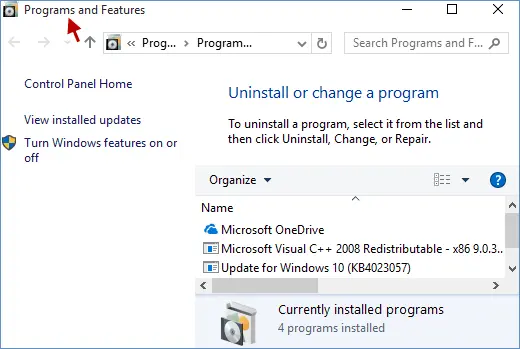
- Also find QuickBooks and hit a click on Uninstall/Change tab.
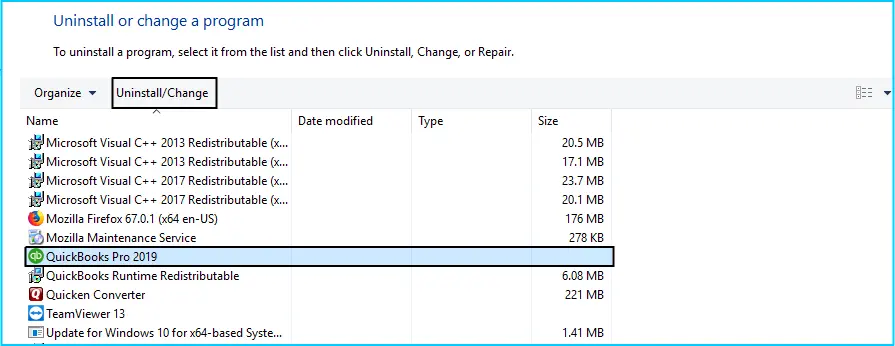
- Followed by clicking on Next tab and Continue tab.
- Now choose Repair option and continue by clicking Next. This process will take some time to get complete.

- Once the process get done, hit a click on Finish.
- Restart your computer and launch QuickBooks again.
Method 2: Run QuickBooks Database Server Manager
Run the QuickBooks Database Server Manager where the company file is stored, if you are using your QuickBooks in multi-user mode.
- At first, press Start button and search the QuickBooks Database Server Manager.
- Now open the database server manager.
- After that hit a click on the Scan Folders tab and browse to locate the folder where your company file is stored.
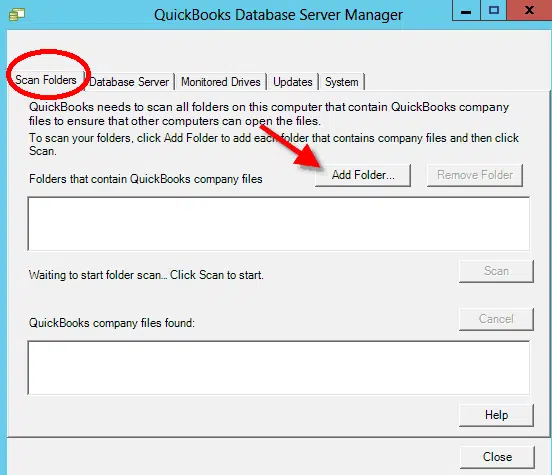
- Next, hit a click on Start Scan option to begin the scanning process.
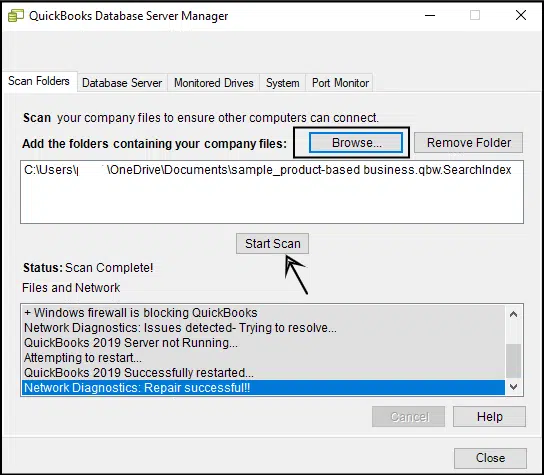
- Now once the scan process complete, you need to try to open QuickBooks and check the ongoing error is fixed or not.
Important: You can Run database server manager program directly from QuickBooks tools hub program.
Read Also: Fix QuickBooks Desktop Display Issues (Screen Turned Black & White)
Method 3: Quarantined QuickBooks data can be restored
Your antivirus software incorrectly identified QuickBooks software as a threat, causing it to lock up some essential executable files. Following the instructions below should help restore the file to its original condition.
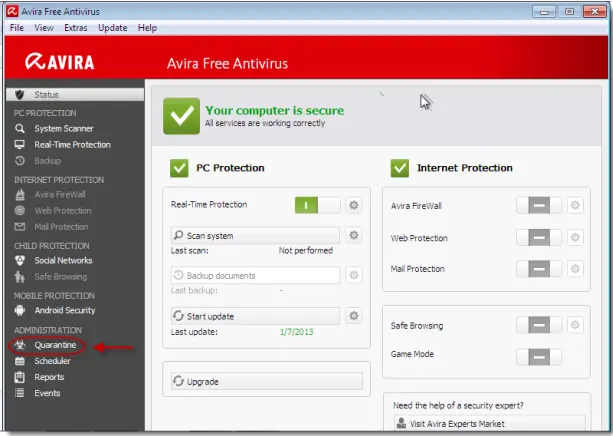
- From the main menu of the app, you need to select History.
- After that try to break into the vault where the Virus is kept.
- Now locate the filename that begins with “QB” and tap on it to select it.
- To complete the process, hit a click the Restore button.
- lastly, invoke the End button.
Method 4: Install the Latest Version of QuickBooks
Sometimes, the issue can be fixed by installing the most recent update for QuickBooks.
- Initially, hit a click the Help from the top menu, then choose Update QuickBooks desktop.

- After that you need to click on the Update Now tab from overview window.
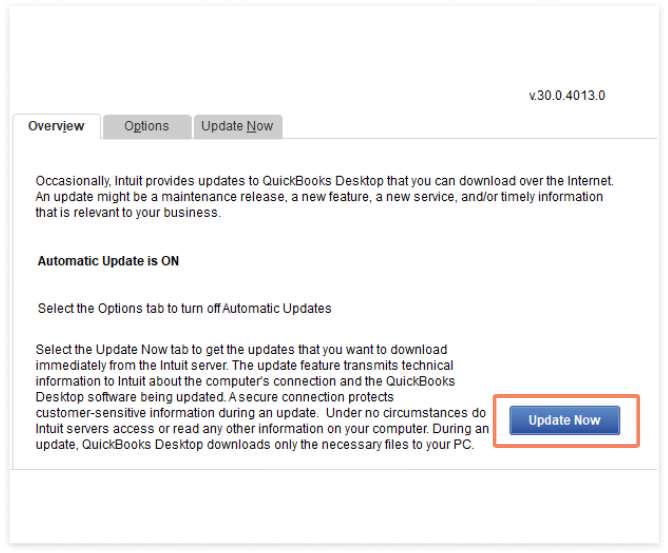
- Now navigate to the Options tab from the top menu.

- In the options tab, you will get two options:
- Automatic Update – If you want QuickBooks to automatically download and install update.
- Shared Download – If you want to review the updates before installing them.
- In the next step you need to choose Mark All checkbox or select the only important updates you want to install.
- Now move to Update Now tab.

- Here you need to hit a click on Get Updates button to initiate the download process. This command may take some time for the system to upgrade fully.
- After the download process, hit a click on the Install Now button to install all the the updates.
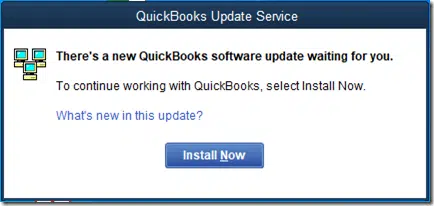
- Reboot the system after the update procedure finishes.
Read also: How to Fix QuickBooks Error 3371: Status Code 11118?
Method 5: Reinstalling the QuickBooks Desktop Program
A clean installation of QuickBooks is a quick solution to prevent widespread problems in QuickBooks.
- Download the latest QuickBooks tool hub program from the official website.
- After downloading the Tools Hub, install it on your server computer.
- Next, launch it on your desktop and go to Installation Problems tab.

- Here you need to choose Clean Install Tool option.
- now follow the on-screen prompts after clicking the Clean Install Tool to complete the re-installation of the files.
- Lastly, reboot your system and launch QuickBooks desktop.
Method 6: Configure the AVG antivirus
- At the very first step close QuickBooks and launch AVG instead.
- After that click on manage the exceptions to Resident Shield by double-clicking on it.
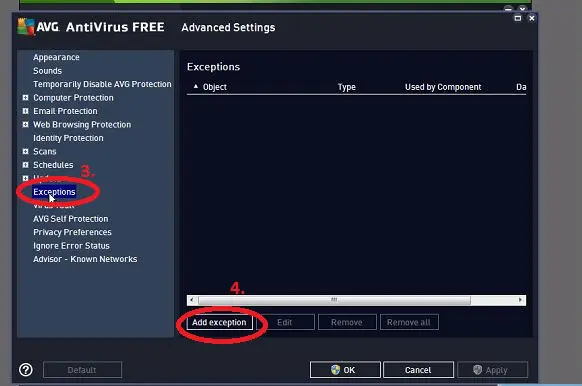
- In the box that appears, you need to type C: Program Files Intuit and click Add Path.
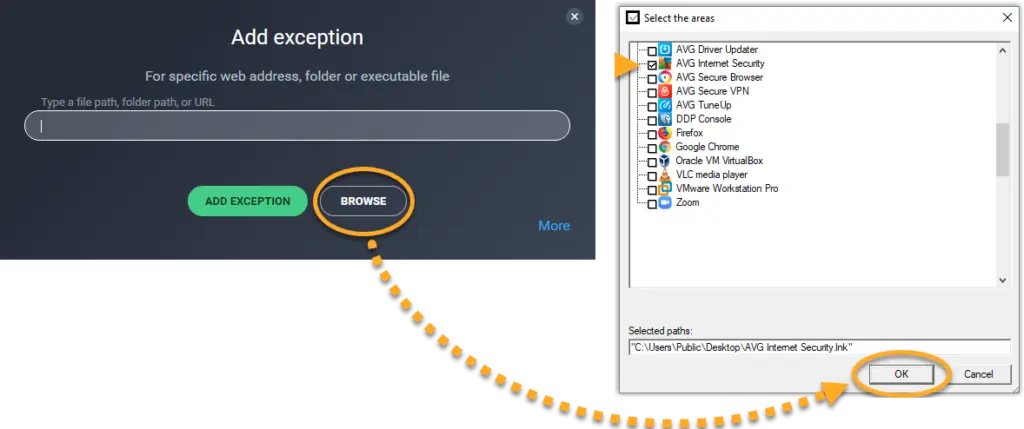
- To save your modifications, hit a click on OK button.
- Restore all QuickBooks files quarantined by AVG anti-virus program.
Check if the files are quarantined
The following steps will help you retrieve QuickBooks data that has been placed in quarantine:
- Initially, hit a click on History tab and open AVG Antivirus user interface.
- After that select the Virus Vault and browse for QB-related files that has been quarantined [Ex. qb.exe, qbw32.exe, qbdbmgrn.exe, qbdbmgr.exe]
- When you see the any required file, hit a right-click it and choose to Restore and Close.
- Finally, open QuickBooks and check the ongoing error is solved.
Check Also: How to Avoid QuickBooks Error Code 1334?
Method 7: Remove QuickBooks files from the list of blocked files
SpyHunter Malware Software
- Launch the SpyHunter software.
- Choose the option to open the system guard.
- Also, click the User-added tab.
- Now browse for files and change the file status to “Allowed.”
- Verify PUP.
- Set the status to allowed if you find files under the block list.
PC Tools Internet Security
Getting your files back from QuickBooks’s trash can by doing the following:
- Go to settings and select “Quarantine.”
- Select items that you want to restore and press “Restore.”
- Click yes and “OK”.
Add the QuickBooks directory as an exception
- Go to the PC tools internet security menu.
- Select the Settings option.
- Also, select Preferences from the program’s main screen.
- Moreover, select the Global action list and select the items you want to exclude from scanning.
- Then click Add button and “OK” to finish the process.
This can help resolve the error 6094 while opening the QuickBooks company file for the PC tool’s internet security.
AVG Anti-Virus
To prevent QuickBooks directory for being scanned, follow the below given steps:
- Close your QuickBooks Desktop and then open AVG Anti-Virus User Interface.
- After that double-click on Resident Shield and click on Manage Exceptions option.
- Next step is to click on Add Path for the installation folder.
- After that add the path C:\Program Files\Intuit.
- Lastly, you need to choose OK tab and click on Save.
Important: It may be necessary to restore all QuickBooks file that AVG Anti-Virus quarantined.
To check if any of the QuickBooks files are quarantined:
- Open your AVG Anti-Virus User Interface.
- After that choose History option.
- Now choose Virus Vault.
- Locate any QB files that has been quarantined. [For example – qb.exe, qbw32.exe, qbdbmgr.exe, qbdbmgrn.exe]
- Next, you need to select the important files and then select Restore and Close option.
To check for renamed files in the installation Directory
- Initially, you need to close your QuickBooks Desktop.
- After that check the C:\Program Files\Intuit\QuickBooks folder files in the install directory that were renamed above. [For example: QBDBMGRN_AVG_RESTORED]
- Now rename the qbdbmgrn.exe file name back to the original name.
- Open your QuickBooks Desktop and check the ongoing error is solved or not.
Method 8: Restart your computer
Certainly! a simple restart of your computer system can help you to resolve various software and system-related issues.
- First of all, you need to close your all open applications and programs on your computer.
- After that hit a click on the Windows Start menu icon and choose the Power button.
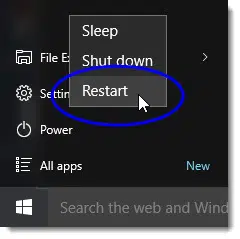
- Now tap on Restart button from the menu.
- That’s it.
Note: After performing these steps, your computer will shut down and begin the restart process.
Read Also: How to Fix QuickBooks Unrecoverable Error?
Method 9: Run Quick Fix my program using tool hub
- Download QuickBooks toolhub.exe , then install it.
- Open “QuickBooks tool hub”.
- After that click on “Program problem tab.”
- Now click on “Quick fix my program”.
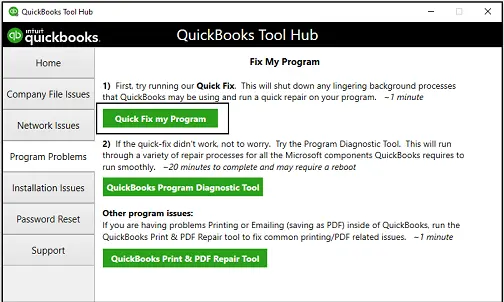
- Go for the scan.
Method 10: Repair QuickBooks desktop
- Initially, go to Control panel and navigate to Programs and features.
- After that choose QuickBooks from the list of programs.
- Now hit a click on “Uninstall/Change an application”.
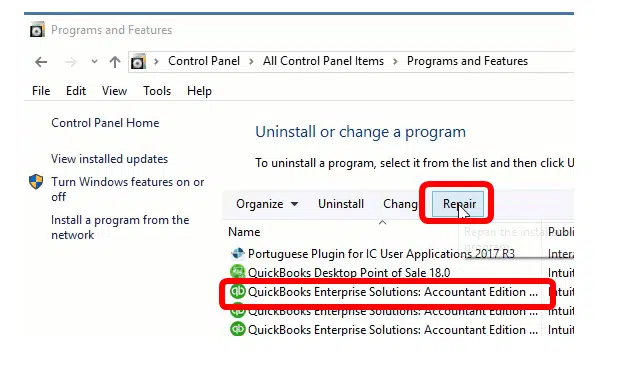
- Now choose QuickBooks desktop, then hit a click on Repair tab.

- Next, select restart and apply the changes.
Check Also: How to Easily Resolve QuickBooks error code 15271?
Final Words
Finally, we’ve reached the end of the post, and we hope that the above-described helpful information we’ve shared above will help you to resolve QuickBooks error 6094, 0 (6010, 2). However, If you are having trouble or the same problem still persists in your software, the you can seek assistance from our QuickBooks desktop error support team via our direct line i.e., 1-888-368-8874. Our expert team members will help you to solve your problems by guiding you with step by step process on fixing the accounting related problems.
Related Posts:
How to Fix QuickBooks Activation, License, and Product Numbers Errors?
Steps to Fix QuickBooks Cannot Communicate with the Company File Due to Firewall Error
Steps to Resolve QuickBooks Crash Com Error while Mailing Invoices