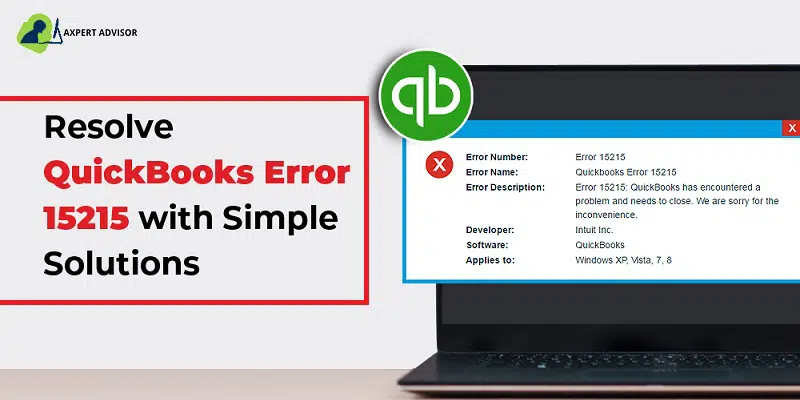QuickBooks Desktop accounting software comes out with many updates from time to time to enhance the user’s seamless experience of the software. These updates embed the QuickBooks software with the new features and changes to ensure the excellence of the software. These updates are quite easy to install from within the QuickBooks software. However, sometimes when a user who is not very familiar with the computer operation may get stuck while trying to update the QuickBooks Desktop application. A random error is experienced by such users which pops up while updating the software. This is an update-oriented error, known as the QuickBooks Payroll Error 15215. It generally occurs when the user is updating the paychecks or while releasing the maintenance report.
Due to the error, Windows stops responding to the server and access is limited. Therefore, in such cases, you might have to take the help of a professional, and a team will get in touch with you and will help you in every way possible.
Related Article: How to Fix QuickBooks error code 15241?
What is QuickBooks Error Code 15215?
It is a common update error which occurs when there is any payroll update going on. Also this error occurs during the maintenance release. Due to this error, the QuickBooks database server might not respond properly and may cause an impediment while accessing the system. In this post, we are going to let you know about the manual process to rectify the QuickBooks Error code 15215.
This error code means that the server isn’t responding. It implies that the user is not able to verify the digital signature. Due to this error code, the further download or update process of payroll would be restricted. If you want to troubleshoot this error, you need to proceed as per the directions given in this article. You may notice the following error message on your computer screen when this error encounters:
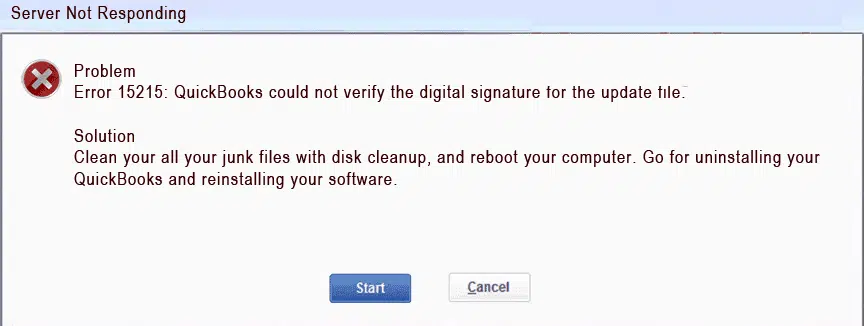
| Error | Description |
|---|---|
| Problem | Error 15215: Unable to verify digital signature. |
What are the Different Causes of QuickBooks Payroll Error 15215?
The QuickBooks Desktop must be compatible with the system, but sometimes compatibility is not the only issue. Thus, let us understand all the different possible causes due to which this error could occur.
- Incorrect or outdated digital signature certificate for Intuit set up on the system.
- Windows has recently updated its explorer from Microsoft IE to Microsoft Edge, therefore, when Microsoft Edge is not configured properly to work with QuickBooks Desktop.
- Incorrect configuration of QuickBooks, or the last instance of the program installed incompletely.
- Viruses or malware damaged important QuickBooks files.
- A program running in the background obstructed the update process.
- Incorrect IE configuration could be another major cause.
Read Also: How to resolve QuickBooks error code OL 203?
Methods to Troubleshoot the QuickBooks Update Error 15215
Now, let us go through the viable troubleshooting fixes to uproot this payroll error 15215 in QuickBooks desktop and ensure a successful QuickBooks update process.
Solution 1. Running the application as Administrator
- Ensure that before you run the software as an administrator, there is No QuickBooks window currently open.
- Go to the desktop icon of QuickBooks Software, and right-click on it.
- A list appears, choose the “Run as administrator” option.
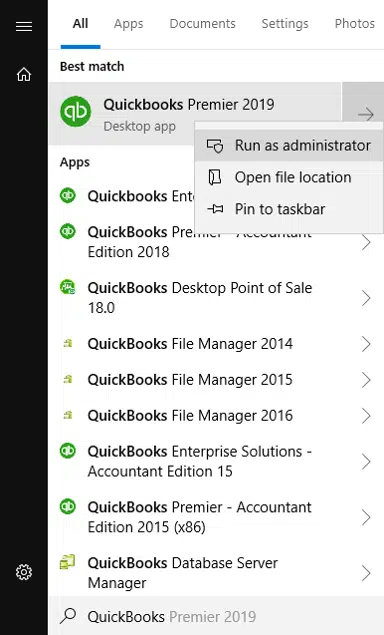
- A pop-up window will appear that will request your permission so that the application can make changes to your computer, Hit on the Yes option.
Solution 2: Fix desktop application conflicts
- At first, close the QuickBooks program.
- Perform right-click on the QuickBooks Startup icon. Later, choose the Run as Administrator icon.

- In the confirmation pop-up, it onto the Yes icon.
- Ensure that the problem resolved.
Read Also: QuickBooks Payroll Error PS058 – What is it and How to Fix it?
Solution 3: Resolve the Anti-spyware Blocks Running Application
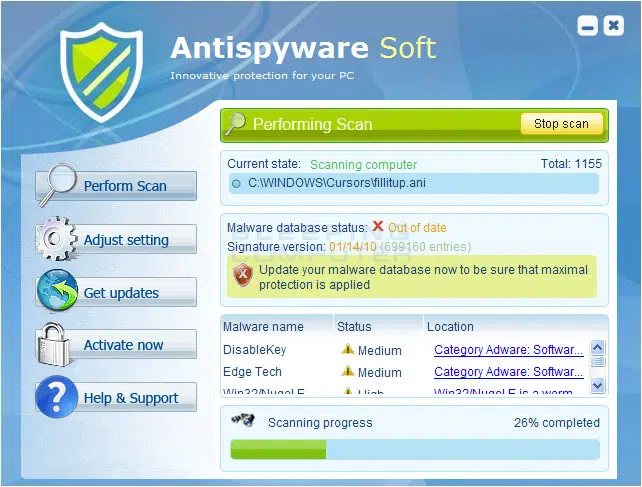
- The user need to change or alter the anti-virus program settings to exempt exe files & qbupdate.exe & domains: QuickBooks.com, Intuit.com, and Payroll.com.
- After the exemption, the anti-malware program will not restrict the QB updates or payroll downloads.
Solution 4. Check the TLS Settings
- Close any existing QuickBooks windows and open Microsoft Edge.
- Hit on Tools, and opt for Internet Option, and go to the Advanced Tab.
- Next, go to the Advanced Settings option and scroll down to different TLS options. Click on Reset.
- Ensure that Use TLS 1.0 check box is selected.
- Remove the selection from Use TLS 1.2 and Use TLS 1.1.
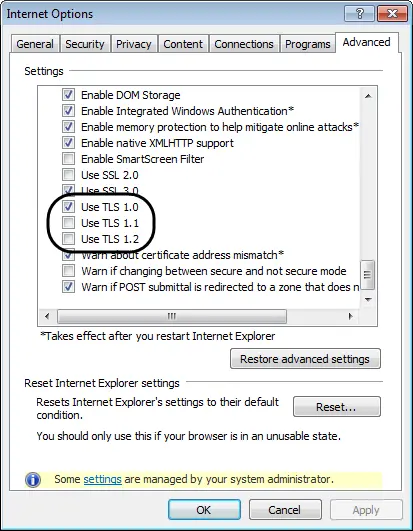
- Now Select OK, and close the Microsoft Edge window.
- After you have rebooted your system, restart the QuickBooks Desktop software.
You may also read: How to Resolve QuickBooks Error 1601, 1603 and 1642?
Solution 5. Restart Windows in Selective Start-up
- Initially, close any existing QuickBooks windows
- Head to the start menu, and type Run or use the shortcut key Windows + R keys.
- The Run window will appear. In the Type here box, type MSConfig, and hit OK.

- A Configuration window appears. Choose the Selective Startup, and unselect Load Startup.
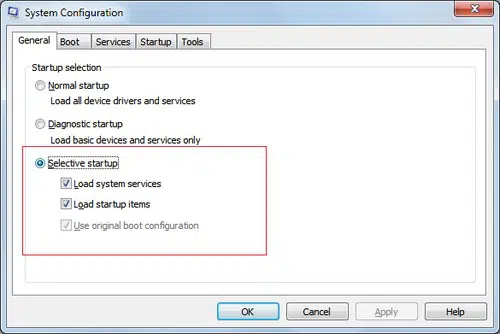
- Also, hit on Save, and tap the OK tab.
- Restart your computer and open the QuickBooks software.
- Download the latest new tax table, and again open the System Configuration Window.
- After that choose the Normal Startup, and then opt for the OK button.
- Finally, reboot the computer again.
Solution 6: Solve Digital Signature Verification Issues
- In the Windows Search option, locate the QBW32.exe file.
- Perform right-click on the file and “Properties” tab.
- Proceed to the Digital Signature tab, and choose Intuit Inc.
- After that hit on the Details icon & then, tap on the View Certificate in the Digital Signature screen.
- Then click on the Install in the Certificate screen.
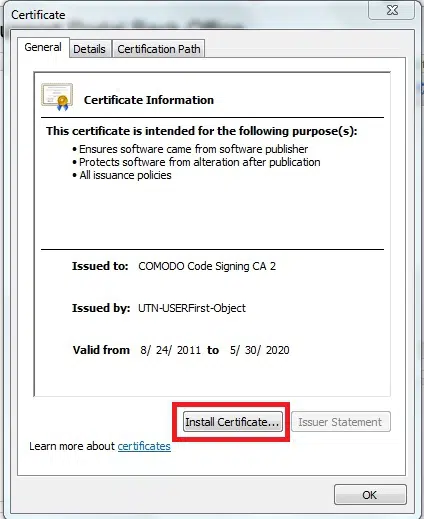
- Now hit on the Next icon then, the Finish tab.
- Restart the computer and then, open the QuickBooks program again.
Also see: How to Fix QuickBooks Error Code 12002?
Solution 7: Configure the Firewall to resolve this error
- Initially, launch the Control Panel, after accessing some from the Start menu.
- Now, proceed to Advanced Settings once you are in the Windows Firewall.
- Upon tapping the Inbound Rules, the New Rule option shows up. Opt for it.
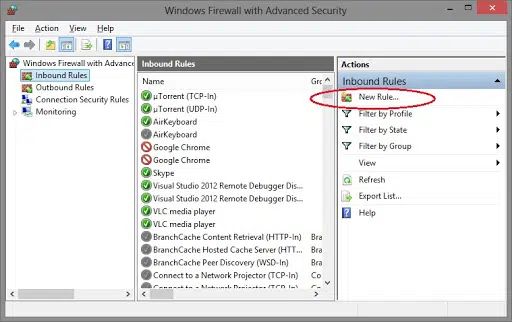
- Pick the Port and then, tap on Next.
- Now, choose ‘TCP‘ and type in the port number of the QuickBooks version.
- Afterward, opt for ‘Allow the Connection’ after hitting on Next.

- Again, tap on Next and provide this new rule a convenient name.
- In order to save the altered settings, opt for Finish.
- You are similarly required to Create outbound rules by conforming to similar steps.
Solution 8: Go with the manual QuickBooks update procedure
- The manual procedure to update QuickBooks requires navigating to the Intuit website, and from there, making a move to the downloads page.
- Provide all the relevant details related to the QuickBooks version and year.
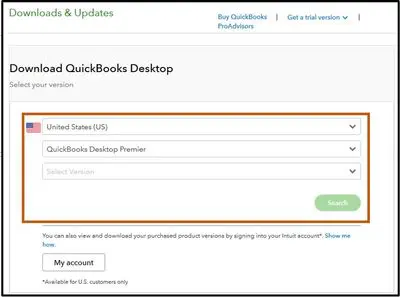
- Now, download the corresponding updates and get them installed by heading to your system download folder, and then double-clicking the downloaded file.
- This will update QuickBooks Desktop, and Error 15215 will be bypassed.
Check Also: How to Fix QuickBooks Payroll is not Calculating Taxes Problem?
Get instant help from our experts
Within the ambit of the current discussion, we traversed the multiple fixes for QuickBooks Error message 15215, and also apprised QB users of the different causes behind this update error. For technical help, call our QuickBooks payroll error support experts at 1-888-368-8874.
Related Articles:
How to Fix QuickBooks Error Message 6130?
Fixation of QuickBooks POS Error 176109: Invalid Product Code or Number