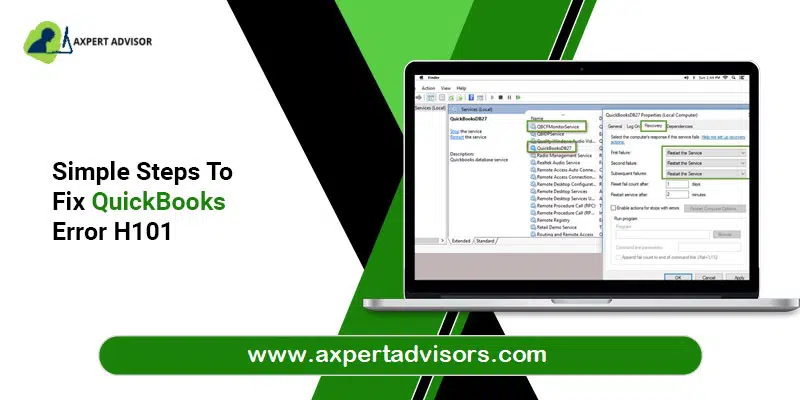In this article, we will be discussing the different effective troubleshooting measures for resolving the multi-user error H101. We shall also learn about the various factors causing such an error. The Error code H101 is basically an H series error that can be seen when you try to switch between normal to multi-user mode. This error is encountered in different situations and can also be seen if the file configuration is incorrect and the system is unable to connect with the server.
You can also face the QuickBooks multi-user error H101 if the incoming communication blocked. To know more, go through this article till the end. Or one can also get in touch with the support team to avail of further assistance.
Why does the QuickBooks error code H101 occur?
You can end up with such an error due to the following reasons:
- When QuickBooks software tries to create a connection to the company file but is unable to communicate with the server.
- QuickBooks firewall ports not set up.
- You can also face a similar issue if the windows firewall restricts the passage of the incoming and outgoing services to the QuickBooks files.
- Damaged or incorrect file configuration can also lead to such an error.
- If the QuickBooksDBXX or QBCFMonitor services aren’t running.
- Inappropriate hosting configuration settings can also lead to such an error.
You may also see: How to Fix Error 1603 when Installing QuickBooks Desktop?
Adequate Methods to Resolve the QuickBooks Error Code H101
There are different solutions that can be performed to fix QuickBooks Error H101. However, different solutions can prove effective for different users due to the diversity in the sources of error. As such, it is advised to start right-away from the first step and if the error still keeps showing up after performing the steps, the user can try out the next steps.
Method 1: Verify the QuickBooks services
- The very first step is to hit on the Windows key + R keys to open the Run box.
- After that, type in services.msc and hit the Enter key.

- You should then move to the Services window, and look for the QuickBooksDBXX service.
- After that make sure that startup type is set to Automatic and Service status is running.
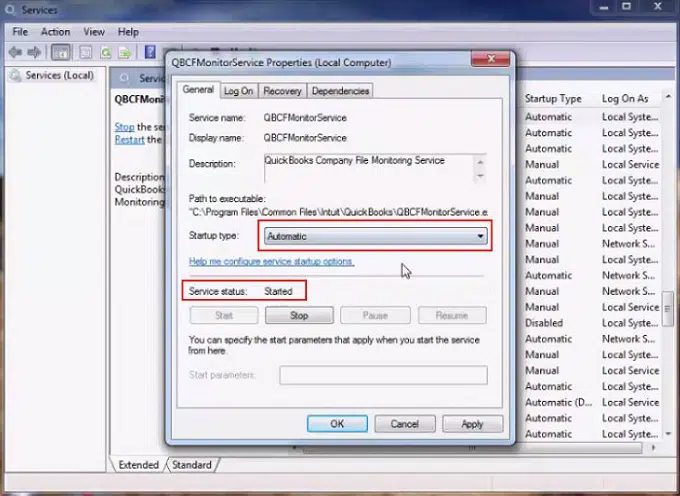
- The next step is to opt for the Recovery option.
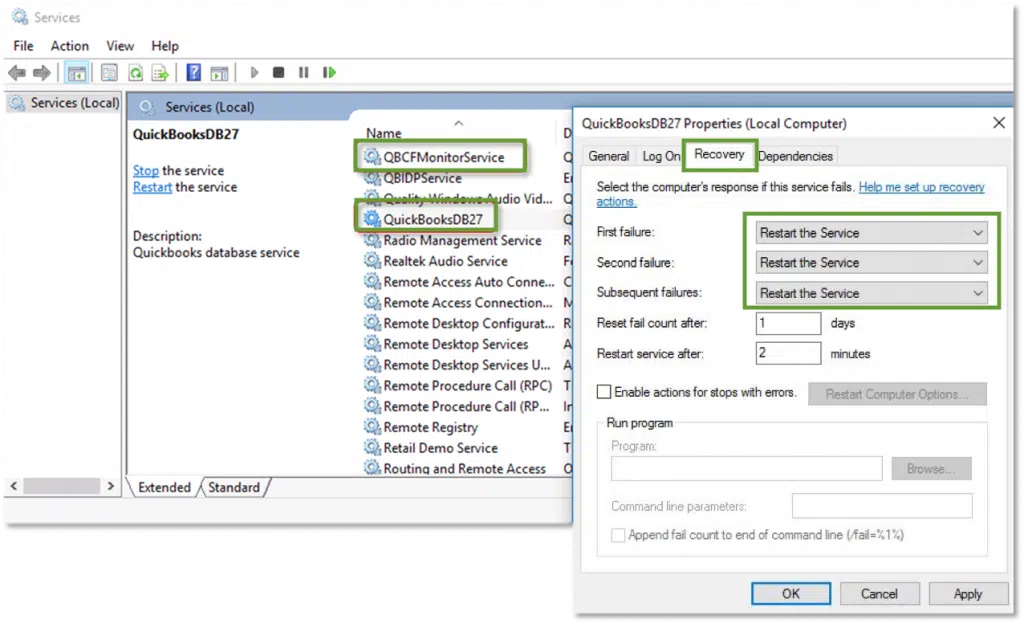
- Also, pick the drop-down menu for the first failure to choose the Restart the service option.
- After that, Save the changes and hit on OK tab.
- Repeat the steps for the QBCFMontiorService.
- The last step is to open the software on every affected workstation in multi-user mode.
Method 2: Create a new folder for the company file
- The first step is to create a new folder and share it with the hosting system.
- Now, you will have to set the windows to get the entry for sharing company files.
- After that copy the qbw file to the newly created folder.
- Lastly, open the company files in multi-user mode.
Read also: How to Fix QuickBooks Error Code 15221?
Method 3: Launch the QuickBooks file doctor tool
- The inceptive step is to download and install QuickBooks Tool Hub (use the website of Intuit for the same).
- Upon installing the tool, run it and then make a move to the Company File issues.

- The next step is to click on the Run QuickBooks File Doctor Tool option and then diagnose any company file-related issues.
Method 4: Verify the hosting
- The first step is to open the QuickBooks software on every system.
- And then, choose the File and hit on Utilities.

- If you find the Host multi-user access on the list, head to the next system. After that opt for the Stop hosting multi-user access icon.

- Complete the steps by performing the same steps on different systems.
Method 5: Use the QuickBooks Database Server Manager
- To launch the QuickBooks Tool Hub, double-click on its desktop icon.
- After that, hit on the Network Issues tab.
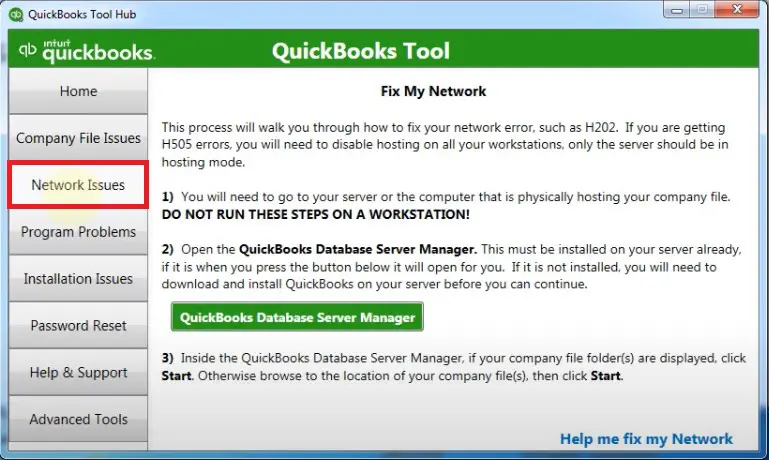
- Afterward, opt for the QuickBooks Database Server Manager.
- Opt for the Start Scan if the location of the company file is displayed correctly.
- If it doesn’t, choose the company file by hitting on Browse, then choose the Start Scan option.
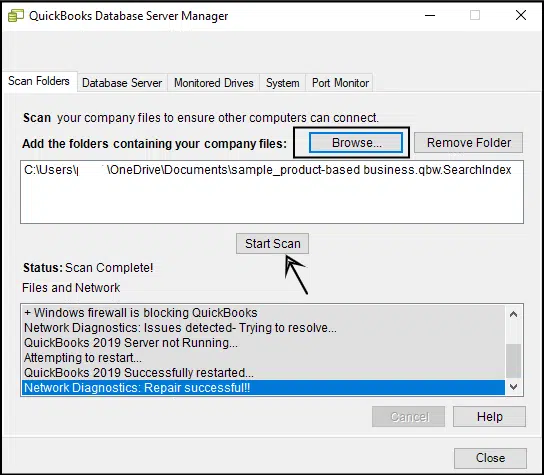
- The QuickBooks Database Server Manager will now fix your firewall and grant you access to all workstations as needed.
- Afterward, hit on Close.
- Next, launch the QuickBooks Desktop software.
- Afterward, hit on the File and then Switch to Multi-User Mode.

- The above mentioned set of steps should be sufficient to resolve the QuickBooks Error message H101.
Method 6: Change the Firewall Setting
- To display the Run dialogue box, hit on the Win + R keys.
- In the text box, type Control.
- Hit on the OK key.
- Now, choose the option for System and Security.
- Afterward, hit on the Windows Defender Firewall.
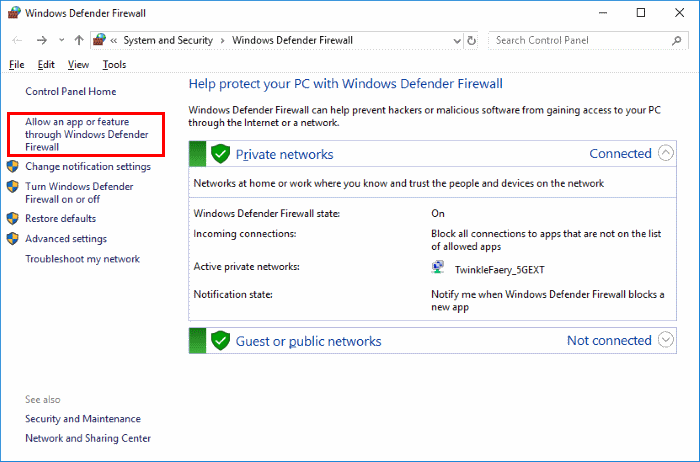
- On the left side of the screen, choose to Allow an app or feature through Windows Defender Firewall.
- Allow the QuickBooks software from the list of active software at this point.
- Press OK to confirm.
See it also: How to Fix QuickBooks Error Code 6189 and 816?
Concluding!
The above-stated set of steps is expected to fix the QuickBooks error code H101. But if in case the user is unable to fix the issue, then in that case contacting our team professionals at 1-888-368-8874 is suggested. We are a team of technically sound QuickBooks error support professionals, who work round the clock to provide the best possible assistance. You may visit our other blogs and get all the QuickBooks error codes resolved in no time.
Other helpful articles:
How to resolve the QuickBooks Payroll error PS077?