QuickBooks Desktop is a widely used as accounting application, typically deployed at the small and medium business levels. It has revolutionized how organizations handle the accounts department and components pertaining to the effective management of finances. Notably, the company file constitutes the nucleus of all accounting operations in QuickBooks, and any technical error encountered while opening or modifying it can be extremely annoying.
One common error users may stumble upon when opening the company file is QuickBooks Error: -6000, -77. This snag belongs to a broad spectrum of 6000 series of error codes. In this segment, we are going to discuss about this error and also it’s solution methods. Thus, keep reading ahead!
You may read also: How to Fix QuickBooks Closes Unexpectedly?
What are QuickBooks Error Codes (-6000, -77) and why it occurs?
Error 6000 77 is a company file error and comes in 6XXX series of errors in QuickBooks desktop. It generally appears with an incorrect location of the company file. This error may also occur due to a limited authorization or due to corrupted company file. Through this segment today, we will discuss about the various causes, symptoms, and troubleshooting methods to aid readers in the process of fixing QuickBooks error code 6000 77. Thus, we request you to stick with tis post till the end! You may get the following error message on the desktop screen:
| Warning | Description |
|---|---|
| Error | We’re sorry. QuickBooks encountered a problem. Error codes: (-6000, -77). |
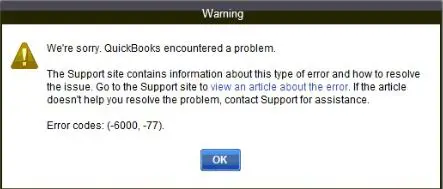
What are the reasons behind QuickBooks Error 6000 77 when Opening Company File?
Here are some very common reasons that can cause the 6000 77 In QuickBooks:-
- The company file is in an external drive.
- The .ND or .TLG files are damaged.
- An outdated version of QuickBooks.
- Communication problems or QuickBooks in multi-user mode is not working.
- Firewall or internet security settings are preventing access.
- Outdates QuickBooks application brings the error code 6000 77.
- Incorrect folder permissions can cause such errors.
- The location of the company file was recently changed.
- A mapped drive might be used to access a company file.
What are the signs of QuickBooks Error message 6000 77?
Here are some common signs of the error 6000 77 in QuickBooks –
- The company file is not accessible due to error.
- You may see the screen not responding, hanging or even crashing.
- You may not be able to click tabs and sections in the desktop.
- Shifting from one application to another is difficult.
- System might shut down abruptly.
You may also consider: How to Resolve QuickBooks Error Code 41?
Steps for Fixing QuickBooks Error Code 6000, 77 Like a Pro
Here is how you can solve the QuickBooks Desktop error 6000 77. Follow the given methods subsequently:
Method 1: Move the Company file to a different folder
Relocating the company file to a different, undamaged folder will resolve this error. Steps for the same are given below:
- Initially, you need to create a new folder wherein the QuickBooks is installed and then rename it to “QBtest123.”
- After that go to the QuickBooks folder and navigate to the company file with .qbw extension and right-click on it.
- Tap on “Copy” and head towards the “QBtest123” folder and “Paste” the company file.
- Confirm the process by launching QuickBooks and opening the company file copied to the “QBtest123” folder.

Method 2: Perform the diagnosis using QuickBooks File Doctor Tool
Errors in the company file can be diagnosed and fixed by the QuickBooks File Doctor tool. The procedure for using the tool is given below:
- At first, you need to visit to the official website of Intuit and download tools hub program.
- After that install the QuickBooks Tool Hub and run it.

- Now open the tool hub program and click on Company file issue tab.
- Here you need to select Run QuickBooks File Doctor option.
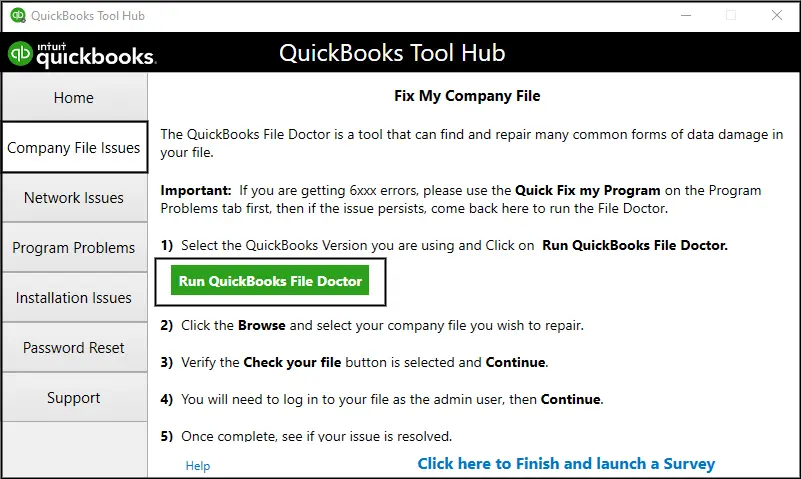
- Moving ahead, hit on the Browse button and choose the affected company file.
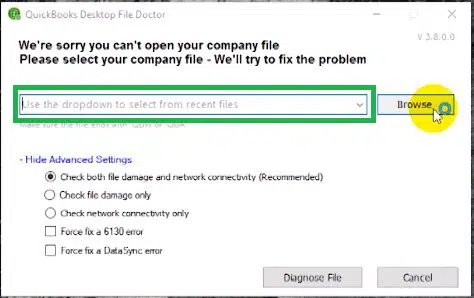
- Then scan the file using the file doctor tool and allow the tool to make any changes.
- Once the file doctor completes the task, restart your QuickBooks desktop and try again to open the same company file to check for the effectiveness of the method in resolving the ongoing error.
Also Read: How to Fix QuickBooks Error 16026?
Method 3: Change the .TLG and .ND File Name extensions
- Initially you need to open the folder which has QB company file or visit the following location – “C:\Users\Public\Public Documents\Intuit\QuickBooks\Company Files.”
- After that, look for the files with the exact name of the company file, but with the file extensions “.TLG” and “.ND.”
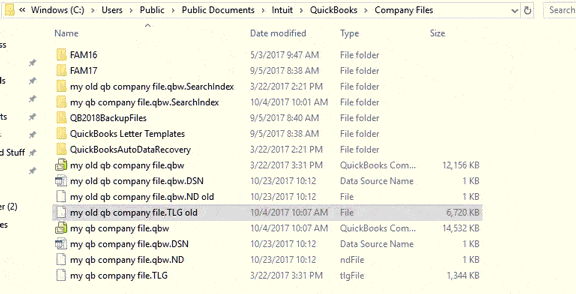
- Now hit a right-click on these files and tap on “Rename” option.
- Add “.OLD” at the end of the .ND file.
- Perform the same steps for .TLG file which is also in the same folder.
- Once done, restart your QuickBooks. The .ND and .TLG files shall be recreated on the folder.
- Lastly, try to open the company file again.
Method 4: Repair the Windows Firewall and Antivirus Settings
The firewall protects your computer from malicious software and potential online threats. Because of the potential network related-interference caused by the Firewall, QuickBooks need to be exempted from the Firewall. This can also rule out any obstruction instigating QuickBooks error message 6000 77. Procedure for the same is discussed below:
- In the first step, you need to go to the Start menu and type Windows Firewall.
- After that open the Advanced Settings corresponding to the Firewall.
- Then right-click on Inbound Rules and choose New Rule.
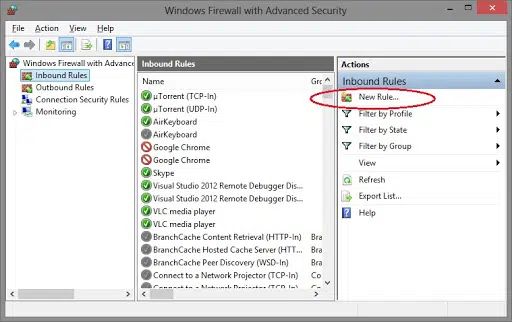
- Moving ahead, you need to navigate to the Programs option and hit a click on Next tab.
- Also, hit a click on Program Path tab and then hit on Next.
- In the next step opt for the QBW.exe file and move forward by hitting on Next tab.
- Once done with this, hit a click on Allow the Connection tab.

- Mark all checkboxes of the profiles.
- Now, create the rule and change its name to QBFirewallException(name.exe)
- You need to follow the same procedure for the Outbound Rule.
- Once done with the changes, reboot the system and check if the error is resolved. If not, move to the following method.
Check Also: How to Fix QuickBooks Closes Unexpectedly or Keeps Crashing Error?
Method 5: Open QuickBooks in the No Company Window
Opening QuickBooks Desktop in the No Company Window can alleviate the Company file error 6000 -77 in QuickBooks. Directions for the same are given below:
- You need to hit a right-click on the QuickBooks desktop icon and tap on Run as Administrator.
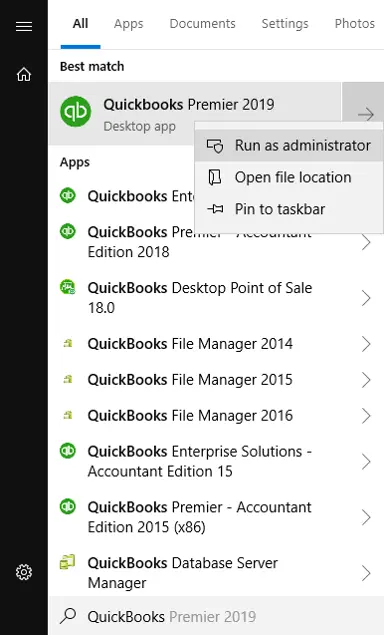
- After that, in the No Company window, you need to select the company file.
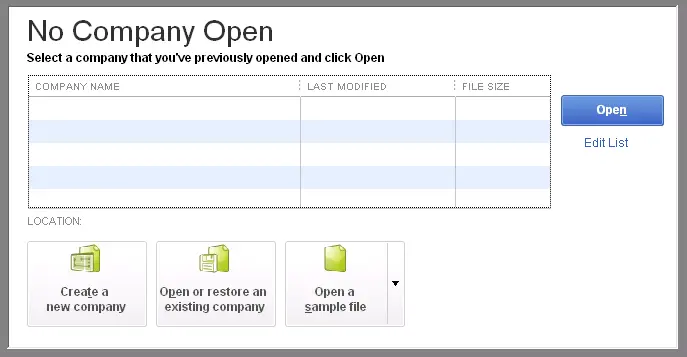
- Proceed by holding the Alt key on the keyboard and hitting on Open. Release the Alt key only when the company file opens.

Method 6: Removing Blank Spaces From the File
The company file’s name should not contain any spaces. This solves many accounting errors, including the company file error 6000, 77.
- Log out of the QB software on desktop where company file is saved.
- Go to company file folder and right click the file in the folder where it is saved.
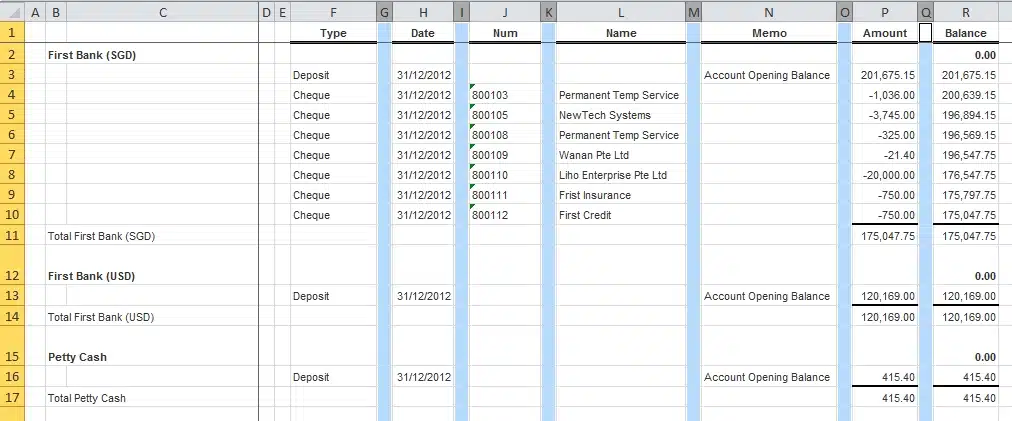
- Now, go to the company file and select the “Rename” tab after clicking right on it.
- Correct the file name, remove spaces and then press enter to save changes.
Read Also: How to Troubleshoot QuickBooks Error 1310?
Method 7: Initiate SFC Scan
System File Checker (SFC) can fix diversified errors in the system as well as QuickBooks. The following steps must be taken to use the tool:
- Launch the command prompt window through the Run window.
- After that press Windows + R keys to open the run window.
- Once opened, input SFC/scannow and press Enter key.

- The system file checker scanning will begin and take around five to ten minutes to complete.
- Wait for a few minutes for the scan to finish
- Once scanned successfully, check the QB desktop application to see if it’s corrupted or resolved now.
Method 8: Perform a Clean Install
The Clean Install Tool can be executed by following the below instructions:
- Launch the QuickBooks Tools Hub program and navigate toward Installation Issues.

- After that you need to tap on Clean Install Tool and use it to uninstall QuickBooks desktop.
- Now let the tool run for few minutes. This tool will automatically uninstall and then re-install it.
Method 9: Use UNC path rather than mapped drive
- Press and hold ctrl key while you right click QuickBooks icon to prevent company file from opening automatically.
- After that hold CTRL key and click “run as administrator” option.
- Now release ctrl key once you see No Company Open window.
- Click Open or Restore Company option.
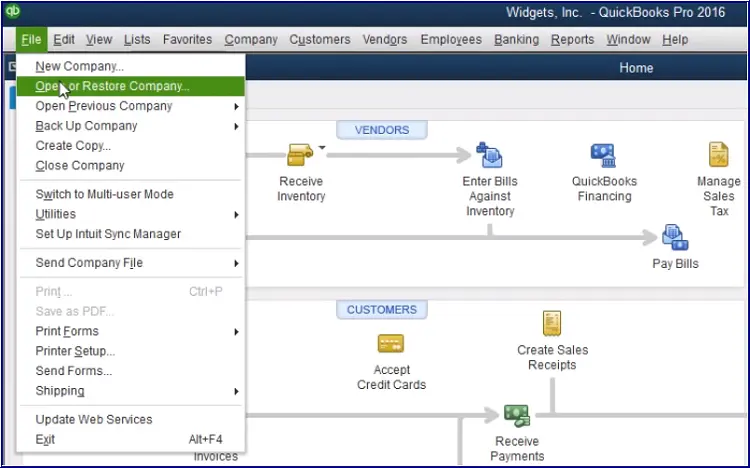
- Browse and select company file and then the open button.
Method 10: Update QuickBooks Application
If none of these options work check QuickBooks version that you have and see if any updates are available. Outdated version also messes with the opening of company file. You can proceed with following steps –
- Open your QuickBooks desktop, after that go to Help menu.
- After that click on Update QuickBooks Desktop button.
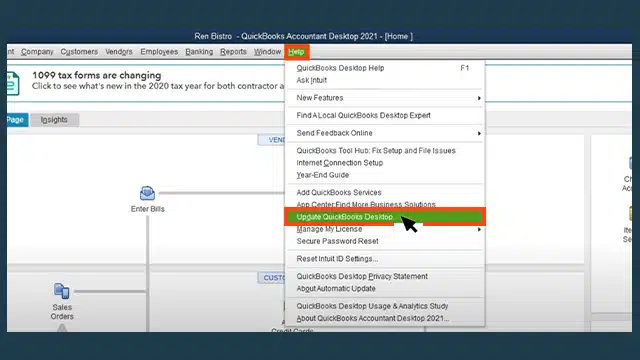
- Now hit on Update Now option
- Moving ahead, select Get Updates and follow the on screen instructions

- Once updated check if the error persists.
Final Words
The QuickBooks error 6000 77 is not difficult if you can follow these above step by step process. If you need further help you can call us through our 24X7 helpline i.e., 1-888-368-8874. Our QuickBooks error support expert team at Axpertadvisors is always here to help you. All you need to do is tell us your problem and we will get it sorted for you.
Related Articles:
How to Fix Data Damage on Your QuickBooks Desktop Company File?
Fix QuickBooks Desktop Display Issues (Screen Turned Black & White)
How to Enter and Delete Transactions by Batch in QuickBooks Desktop?


